Adjusting Image Size in GitLab Markdown
In GitLab Markdown, you can adjust image sizes by embedding HTML or using inline CSS. For example, use the <img> tag with width and height attributes, or set image dimensions with the style attribute. This makes Markdown documents more visually appealing and easier to read.
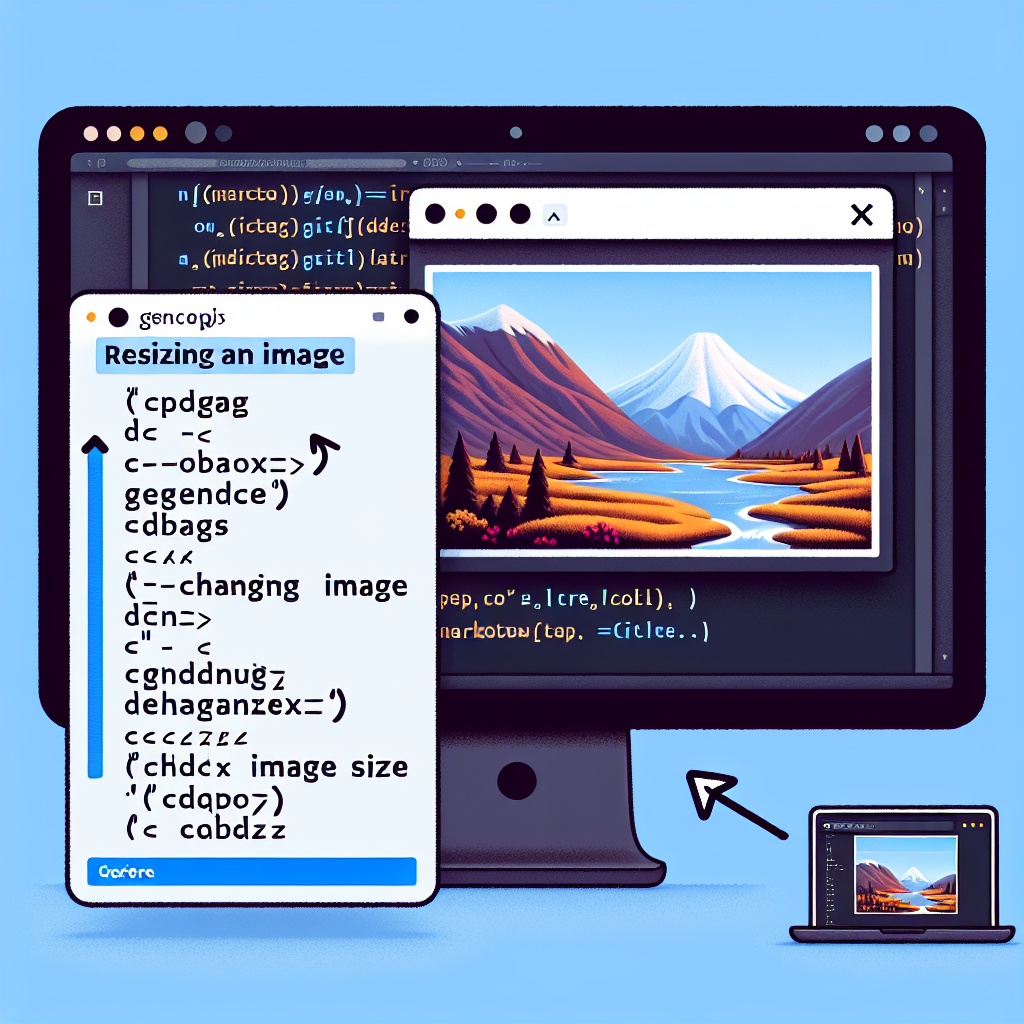
"Tired of manually formatting your Markdown? Try our free, one-click Markdown converter and simplify your writing workflow today!"
Overview
GitLab is a powerful git-based code management and DevOps tool, and Markdown is a lightweight markup language widely used for writing documentation. Inserting images into Markdown documents is a common requirement, but adjusting image sizes in GitLab Markdown is not as straightforward as on some other platforms. In this article, we'll explore how to adjust image sizes in GitLab Markdown.
What is Markdown?
Markdown is a markup language that uses plain text syntax to format documents, which can be easily converted into HTML. It is widely used for writing documentation and comments because it is simple to read and does not depend on specific software.
Markdown in GitLab
GitLab supports Markdown files, allowing users to create and edit .md files in their projects. These files can be used to write project documentation, create task lists, embed code snippets, and insert images.
Inserting Images
The basic syntax for inserting an image in GitLab Markdown is as follows:

Alt text is the alternative text for the image, and URL is the path or URL of the image.
Adjusting Image Size
By default, Markdown does not support native image size adjustment. However, in GitLab, you can achieve this through some workaround methods.
Method 1: Using HTML
GitLab's Markdown supports embedding HTML, allowing you to adjust image size using HTML tags.
<img src="URL" alt="Alt text" width="600" height="400">
Example:
<img src="https://example.com/image.png" alt="Sample Image" width="600" height="400">
With this method, you can embed HTML tags directly into the Markdown file and specify the width and height of the image.
Method 2: Utilizing CSS
While GitLab's Markdown does not directly support CSS, you can use some inline styles to control the image size.
<img src="URL" alt="Alt text" style="width: 600px; height: 400px;">
Example:
<img src="https://example.com/image.png" alt="Sample Image" style="width: 600px; height: 400px;">
Using this approach, you can adjust the image size flexibly without explicitly specifying width and height attributes.
Conclusion
Although Markdown itself does not support adjusting image sizes, you can still control image dimensions flexibly in GitLab by embedding HTML or using inline CSS. This makes Markdown documents more visually appealing and easier to read. Hopefully, this article helps you handle images better in your GitLab Markdown documents.



Comments ()