Creating Markdown Tables Without Headers
Markdown tables usually need headers, but you can omit them by using a blank header row, HTML table tags, or custom CSS. These techniques allow for greater flexibility and simpler table formatting.
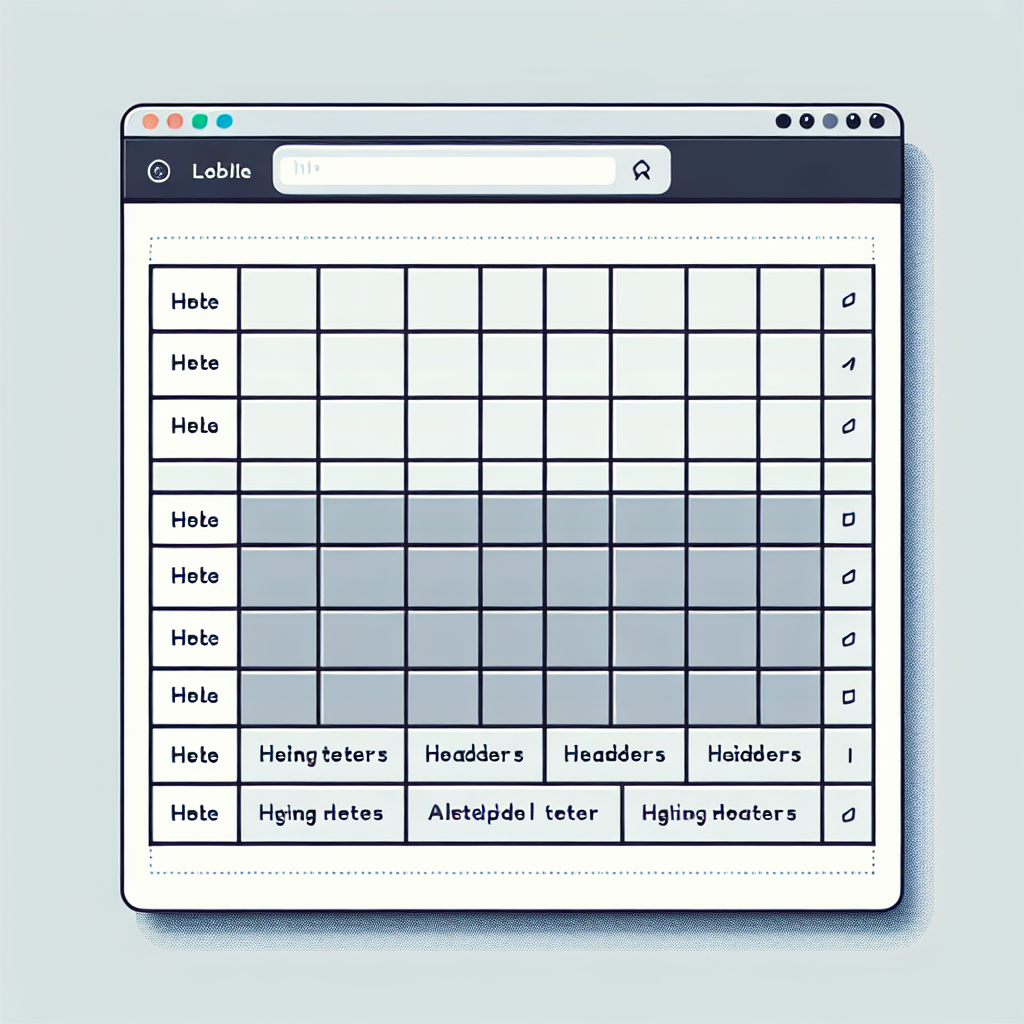
"Explore our suite of free Markdown toolsto convert, format, and enhance your documents with ease."
Markdown is widely used for its simplicity and ease of readability, making it a popular choice for documentation and content creation. One of the many features it supports is tables, which are simple to create but by default expect a header row. However, there may be cases where you want to create a table without a header. This article will guide you on how to create such tables in Markdown.
Standard Markdown Tables
Typically, a Markdown table includes a header row followed by rows of data. Here is an example of a standard Markdown table:
| Header 1 | Header 2 | Header 3 |
|----------|----------|----------|
| Row1Col1 | Row1Col2 | Row1Col3 |
| Row2Col1 | Row2Col2 | Row2Col3 |
This renders as:
| Header 1 | Header 2 | Header 3 |
|---|---|---|
| Row1Col1 | Row1Col2 | Row1Col3 |
| Row2Col1 | Row2Col2 | Row2Col3 |
Creating Tables Without Headers
Method 1: Omit the Header Row
One simple method is to omit the header row entirely and just include the rows of data. This approach uses a blank line or a separator to differentiate the table's contents.
| | | |
|----------|----------|----------|
| Row1Col1 | Row1Col2 | Row1Col3 |
| Row2Col1 | Row2Col2 | Row2Col3 |
This renders as:
| Row1Col1 | Row1Col2 | Row1Col3 |
| Row2Col1 | Row2Col2 | Row2Col3 |
Method 2: Use HTML Tables
Another approach is to utilize HTML table tags within your Markdown file. This gives you more control and flexibility, such as the ability to skip headers entirely. Here’s how you can do it:
<table>
<tr>
<td>Row1Col1</td>
<td>Row1Col2</td>
<td>Row1Col3</td>
</tr>
<tr>
<td>Row2Col1</td>
<td>Row2Col2</td>
<td>Row2Col3</td>
</tr>
</table>
This also renders correctly in most Markdown processors:
| Row1Col1 | Row1Col2 | Row1Col3 |
| Row2Col1 | Row2Col2 | Row2Col3 |
Method 3: Using Custom Table Styles
If you're converting your Markdown to HTML and have control over the styling, you can use custom CSS to hide the headers. Here’s an example using <style> tags:
<style>
table.no-header thead {
display: none;
}
</style>
<table class="no-header">
<thead>
<tr>
<th>Header1</th>
<th>Header2</th>
<th>Header3</th>
</tr>
</thead>
<tbody>
<tr>
<td>Row1Col1</td>
<td>Row1Col2</td>
<td>Row1Col3</td>
</tr>
<tr>
<td>Row2Col1</td>
<td>Row2Col2</td>
<td>Row2Col3</td>
</tr>
</tbody>
</table>
This will render the table without displaying the header row.
Benefits and Drawbacks
Benefits
- Simplicity: Creating a table without headers can make the table more straightforward, particularly if the data is self-explanatory.
- Flexibility: Using HTML gives you greater control over the presentation and format of your table.
Drawbacks
- Compatibility: Not all Markdown processors/renderers handle HTML seamlessly.
- Readability: Without headers, it may be more challenging to understand the context of the data in the table.
Conclusion
Markdown does not natively support tables without headers, but with a few clever tricks, it's possible to create them. By omitting the header row, using HTML tags, or applying custom CSS styles, you can achieve the desired effect. Each method has its own advantages and limitations, and the best approach will depend on your specific needs and environment.
By understanding these techniques, you can enhance the flexibility and functionality of your Markdown documents, making them even more useful and powerful for your documentation needs.



Comments ()