How to Convert Markdown Tables to Excel Files
This article offers four methods for converting Markdown to Excel: manual copying, online tools, Python scripts, and editor plugins, aiding efficient data conversion.
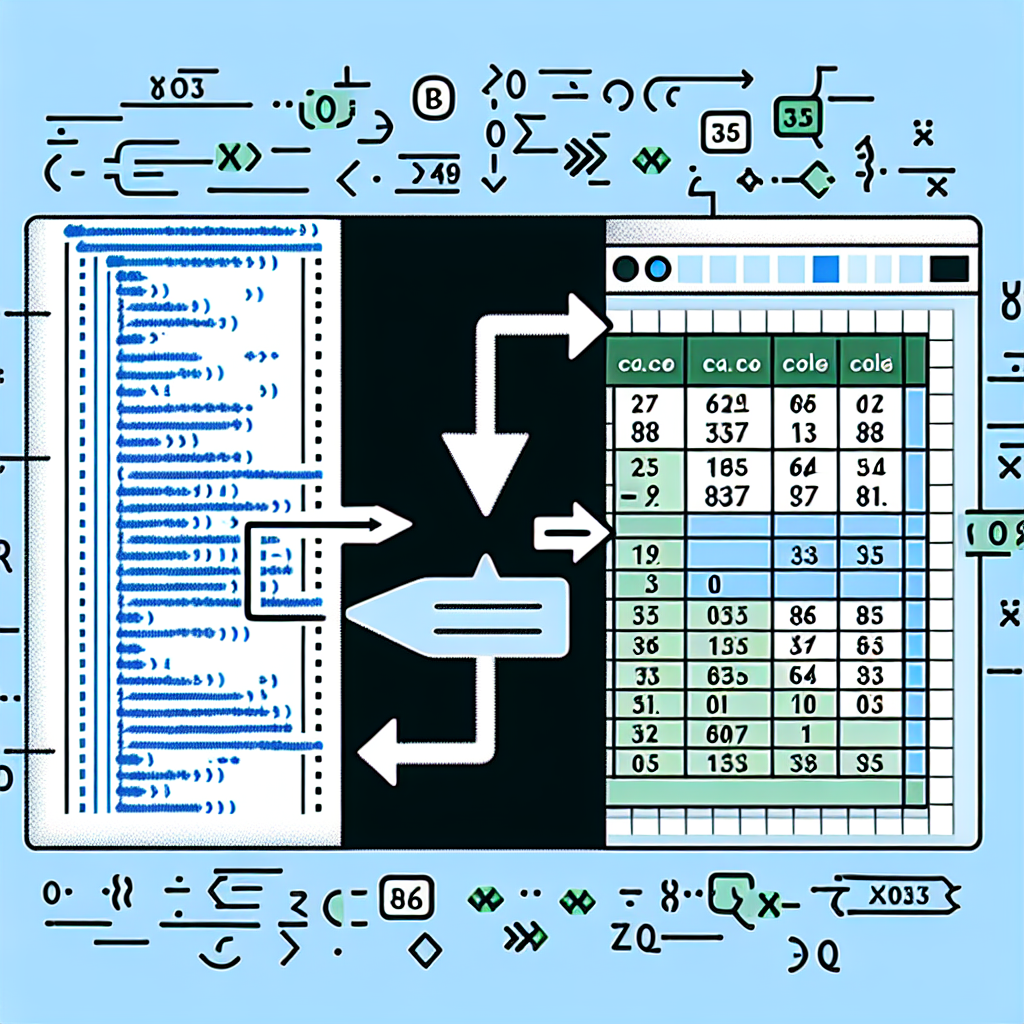
"Tired of manually formatting your Markdown? Try our free, one-click Markdown converter and simplify your writing workflow today!"
In our daily work and study, we often encounter situations where we need to convert Markdown tables to Excel files. Markdown, as a lightweight markup language, is widely popular for its concise syntax and readability in document writing. However, when we need to perform more complex operations and analyses on data, Excel is undoubtedly a better choice. This article will introduce several methods to convert Markdown tables to Excel files, helping you efficiently complete the data conversion work.
Method 1: Manual Copy and Paste
The simplest and most straightforward method is to manually copy and paste the Markdown table into Excel. Here are the steps:
- Open the file containing the Markdown table.
- Select the content of the Markdown table and use the shortcut
Ctrl + Cto copy. - Open the Excel file, select a cell, and use the shortcut
Ctrl + Vto paste.
This method is suitable for small tables and infrequent conversions.
Method 2: Using Online Conversion Tools
There are many free online tools on the internet that can help us convert Markdown tables to Excel files. Here are the steps to use them:
- Open any Markdown to Excel online conversion tool, such as Markdown converter
- Paste the content of the Markdown table into the input box of the tool.
- Click the "Convert" or "Generate" button, and the tool will automatically convert the Markdown table to Excel format.
- Download the generated Excel file.
Online conversion tools are simple to operate and suitable for users who are not familiar with programming.
Method 3: Using Programming Scripts
For users who are familiar with programming, they can use programming languages such as Python to write scripts to achieve the conversion of Markdown tables to Excel. Here is a simple Python example:
import pandas as pd
# Assume the Markdown table content is stored in the variable markdown_table
markdown_table = """
| Name | Age | City |
| ---- | ---- | ------ |
| Zhang San | 25 | Beijing |
| Li Si | 30 | Shanghai |
| Wang Wu | 28 | Guangzhou |
"""
# Convert the Markdown table to a DataFrame
df = pd.read_csv(pd.compat.StringIO(markdown_table.strip()), sep="|", header=0, index_col=1, skipinitialspace=True)
# Save as an Excel file
df.to_excel("output.xlsx", index=False)
By writing scripts, you can achieve automated conversion, which is suitable for frequent conversions or handling large amounts of data.
Method 4: Using Text Editor Plugins
Some advanced text editors like Visual Studio Code (VS Code) provide plugin support that allows you to directly convert Markdown tables to Excel files within the editor. Here are the steps to use them:
- Install a Markdown plugin in VS Code, such as "Markdown Table Prettifier."
- Open the file containing the Markdown table.
- Use the commands or shortcuts provided by the plugin to convert the Markdown table to Excel format.
- Save the generated Excel file.
Using text editor plugins can improve work efficiency and is suitable for users who frequently handle Markdown files in the editor.
Summary
There are various methods available for converting Markdown tables to Excel files, including manual copy and paste, using online conversion tools, writing programming scripts, and using text editor plugins. Choose the method that best suits your needs and proficiency to greatly improve the efficiency of data processing. I hope this article is helpful to you, and may you have a smooth journey in data conversion!



Comments ()