How to Generate a Table of Contents in Markdown
Learn to generate a table of contents in Markdown using extensions, plugins, or manual methods. Enhance document structure and navigation with these simple techniques.
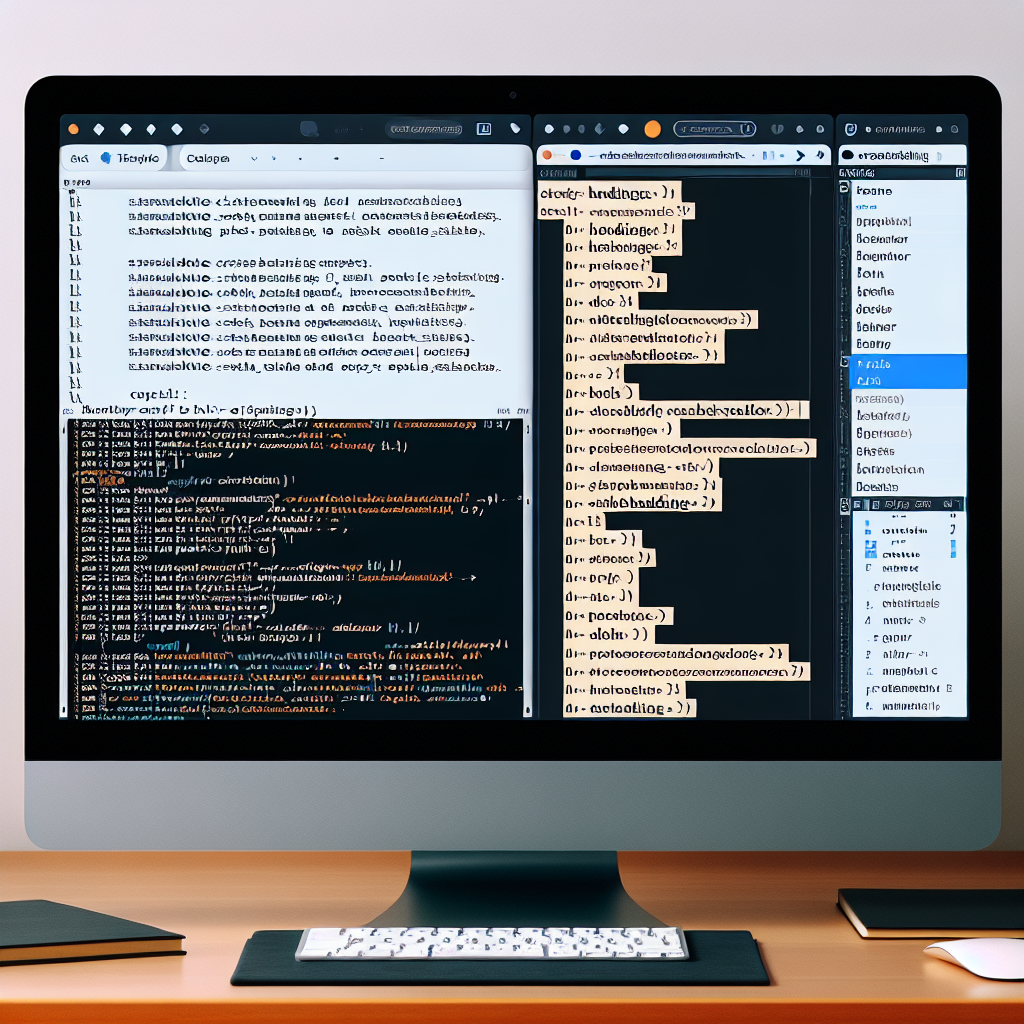
"Need to convert or format Markdown? Check out our free tools– they're easy to use and always available."
When writing long articles or documents, a clear table of contents (TOC) is essential. It not only helps readers navigate quickly to the sections they are interested in but also enhances the overall structure and readability of the article. Fortunately, although Markdown, as a lightweight markup language, does not natively support generating a table of contents, we can achieve this functionality with the help of some tools and techniques. This article will detail how to generate a table of contents in Markdown.
Table of Contents
Using Markdown Extensions
Some Markdown editors and platforms offer built-in extension features that allow users to automatically generate a table of contents. For example, GitHub Flavored Markdown (GFM) and some online Markdown editors (such as MarkdownPad, Typora, etc.) support this function.
Steps:
- Enable Extensions: Turn on the table of contents generation extension in the editor's settings.
- Insert TOC Marker: Insert the table of contents marker at the appropriate location in the Markdown document, usually a specific comment or tag.
- Generate TOC: When saving or previewing the document, the editor will automatically generate the table of contents based on the headings.
For example, in Typora, you can insert a table of contents with the following marker:
[TOC]
Using Plugins and Tools
If you are using a text editor (such as VS Code, Sublime Text, etc.), you can achieve the table of contents generation function by installing plugins.
Steps:
- Install Plugins: Search for and install plugins that support Markdown table of contents generation in the editor's plugin market, such as "Markdown All in One" for VS Code.
- Configure Plugins: Configure according to the plugin's instructions, usually including enabling the table of contents generation function and setting the table of contents style.
- Generate TOC: Insert the table of contents marker in the Markdown document, and the plugin will automatically generate the table of contents when saving or previewing.
For example, in VS Code, you can generate a table of contents with the following command:
@[TOC]
Manually Creating a Table of Contents
If you do not want to rely on extensions or plugins, you can also manually create a table of contents. Although this method is more tedious, it allows complete control over the style and position of the table of contents.
Steps:
- List Headings: List all headings in the document and assign them unique identifiers (such as IDs or anchors).
- Create TOC: Manually create the table of contents at the beginning or appropriate location in the document, using Markdown link syntax to link the table of contents items to the corresponding headings.
For example:
- [Heading 1](#heading-1)
- [Heading 2](#heading-2)
- [Heading 3](#heading-3)
## Heading 1
Content...
## Heading 2
Content...
## Heading 3
Content...
Conclusion
Generating a table of contents in Markdown can be achieved through various methods, including using Markdown extensions, installing plugins and tools, and manually creating a table of contents. The choice of method depends on your specific needs and usage environment. Regardless of the method, a clear table of contents can significantly enhance the readability and user experience of the document.
Through the introduction in this article, you should have mastered the basic techniques for generating a table of contents in Markdown. I hope these methods can help you write and organize documents more efficiently.



Comments ()