How to Insert Images in R Markdown: A Complete Guide
Learn to insert images in R Markdown with our guide. Discover four methods: Markdown syntax, R code chunks, knitr package, and external links. Enhance your reports with visual elements effortlessly.
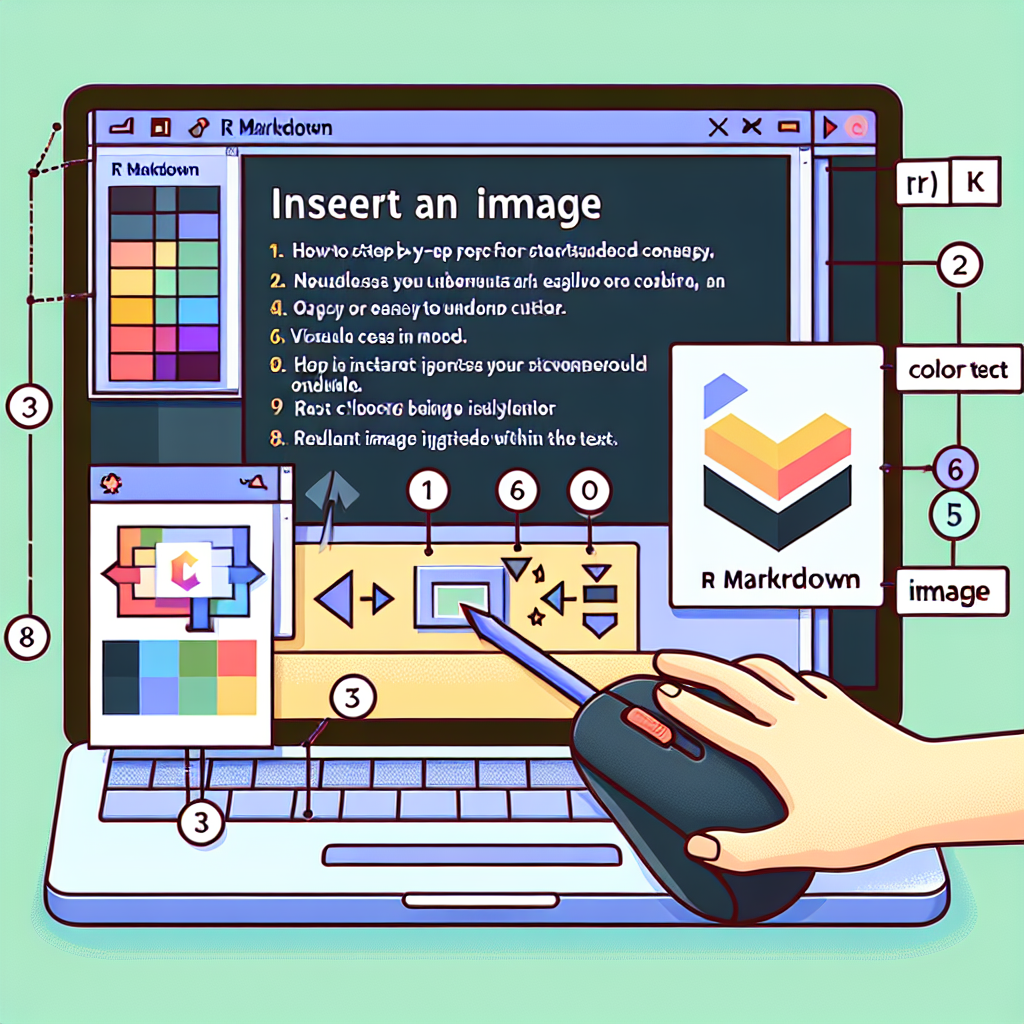
"Don't waste another minute formatting Markdown by hand. Try our free tools now and see the difference!"
In the process of data analysis and report creation, R Markdown is a powerful tool. It allows users to combine code, results, and text into one, generating richly formatted documents. However, many beginners may be confused about how to insert images into an R Markdown document. This article will detail several methods for inserting images in R Markdown, helping you easily incorporate visual elements into your reports and analyses.
1. Inserting Images Using Markdown Syntax
The simplest method is to use Markdown syntax to directly insert images. This method is suitable for static image files, such as PNG, JPG, or GIF formats.
Syntax Format:

Example:
Suppose you have an image file named my_image.png and it is located in your working directory. You can insert the image like this:

2. Inserting Images Using R Code Chunks
If you need to generate images dynamically or want more control over the images, you can use R code chunks to insert images.
Syntax Format:
```{r}
# Your R code
### Example:
Suppose you generate a chart using the `ggplot2` package and want to insert it into your R Markdown document:
```r
```{r}
library(ggplot2)
data <- data.frame(x = rnorm(100), y = rnorm(100))
ggplot(data, aes(x, y)) + geom_point()
## 3. Inserting Images Using the knitr Package
The `knitr` package offers more flexibility, allowing you to insert images into your R Markdown document and set more options.
### Syntax Format:
```r
```{r, fig.cap="Image Description"}
# Your R code
### Example:
Suppose you generate a chart using the `base` plotting function and want to insert it into your R Markdown document:
```r
```{r, fig.cap="This is a sample image"}
plot(1:10, type = "l")
## 4. Inserting Images from External Links
If you have an online link to an image, you can also directly insert that image into your R Markdown.
### Syntax Format:
```markdown

Example:
Suppose you have an online image link. You can insert the image like this:

Summary
Inserting images in R Markdown is a very practical feature that can help you better showcase data and analysis results. This article introduced four common methods: using Markdown syntax, R code chunks, the knitr package, and inserting images from external links. Choose the appropriate method based on your specific needs to enhance the visual appeal of your documents.



Comments ()