How to Link to Other Markdown Files in Markdown
Learn to link Markdown files using basic syntax, relative paths, and considerations like file extensions and path separators. Enhance document organization and navigation with these simple yet effective techniques.
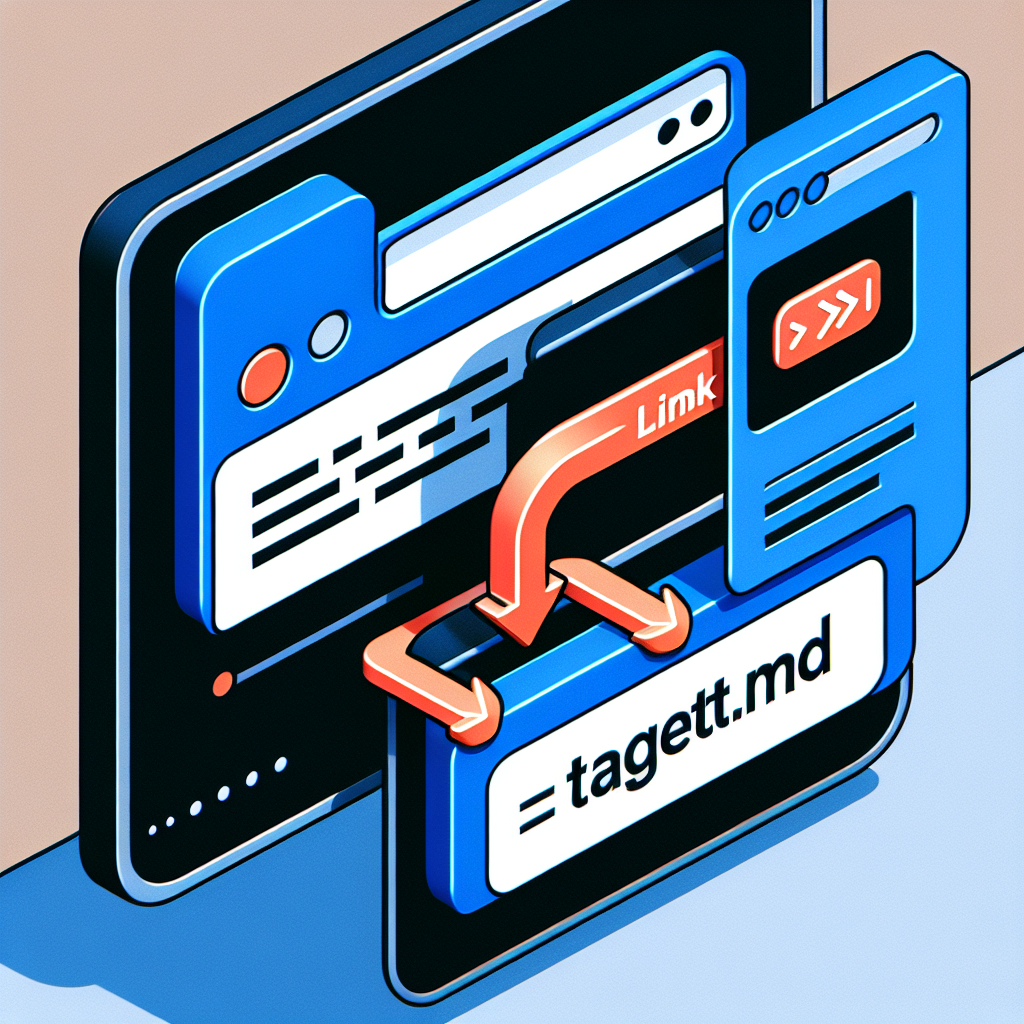
"Don't waste another minute formatting Markdown by hand. Try our free tools now and see the difference!"
In modern content management and document collaboration, Markdown has become a highly popular markup language. Its simplicity and ease of use make it an ideal choice for writing documents, blog posts, and project documentation. However, as the number of documents increases, the need to create links between different Markdown files becomes a common requirement. This article will detail how to link to other Markdown files in Markdown.
1. Basic Markdown Link Syntax
Creating a basic link in Markdown is very simple. You just need to use the following syntax:
[Link Text](URL)
For example, if you want to link to a file named example.md, you can write:
[View Example File](example.md)
2. Relative Path vs. Absolute Path
When linking to other Markdown files, you need to consider whether to use a relative path or an absolute path. A relative path is relative to the current file, while an absolute path starts from the root of the file system.
Relative Path
Relative paths are usually more flexible, especially when the project file structure changes. For example, if your example.md file is in the same directory as the current file, you can write:
[View Example File](example.md)
If the example.md file is in the parent directory of the current file, you can write:
[View Example File](../example.md)
Absolute Path
Absolute paths can be more intuitive in some cases, but they depend on the specific structure of the file system. For example:
[View Example File](/path/to/example.md)
3. Using Markdown Editors and Preview Features
Many Markdown editors and preview tools (such as Typora, MarkText, VS Code, etc.) support previewing links in Markdown files directly. This means that when you click on a link in the editor, it will attempt to open the target Markdown file.
4. Considerations
- File Extension: Ensure that the file extension (usually
.md) is included in the link. - File Existence: Ensure that the target Markdown file exists, otherwise the link will not work properly.
- Path Separator: On Windows systems, the path separator is a backslash (
\), while on Unix/Linux/MacOS systems, the path separator is a forward slash (/). Ensure you use the correct separator.
5. Example
Suppose you have a project structure as follows:
/project
/docs
index.md
overview.md
/src
code.md
If you want to link to overview.md from index.md, you can write:
[View Overview](overview.md)
If you want to link to code.md from index.md, you can write:
[View Code](../src/code.md)
Conclusion
Linking to other Markdown files in Markdown is a simple yet powerful feature that can help you better organize and manage your documents. By using relative paths and paying attention to some details, you can ensure the accuracy and reliability of your links. I hope this article helps you better understand and use this feature.



Comments ()