Inserting Images in R Markdown
Inserting images in R Markdown can be done using Markdown syntax, HTML tags, knitr::include_graphics() function, or directly embedding R plot code. These methods enhance the visual appeal and readability of the document. Use relative paths and organized file structures for better image management.
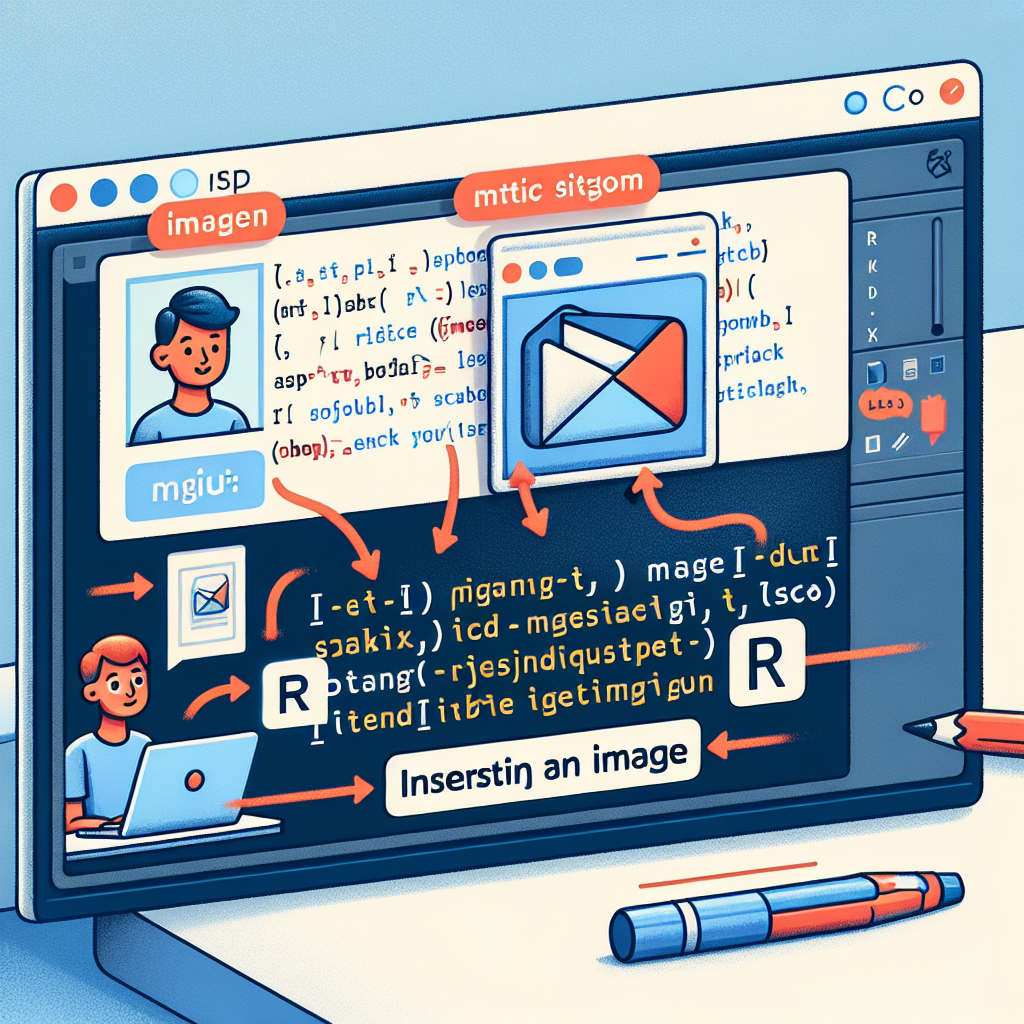
"Tired of manually formatting your Markdown? Try our free, one-click Markdown converter and simplify your writing workflow today!"
R Markdown is a powerful tool for data analysis and reporting, allowing the combination of text, code, and visualizations seamlessly. Including images in your R Markdown document can enhance its readability and visual appeal. Here are several methods to insert images in R Markdown.
1. Using Markdown Syntax
Markdown syntax is straightforward and easy to use for images. You can insert an image using the following syntax:

Alt Textis a description of the image that is displayed if the image cannot be shown.path/to/your/image.pngis the relative or absolute path to the image file.
For example:

2. Using HTML Tags
If you need more control over image attributes, you can use HTML tags within your R Markdown document.
<img src="path/to/your/image.png" alt="Alt Text" width="200" />
This method allows you to set attributes like width, height, and style.
3. Using knitr::include_graphics()
knitr::include_graphics() is another approach that is particularly useful when you want to include images programmatically or when images are stored in specific locations.
```{r, echo=FALSE}
knitr::include_graphics("path/to/your/image.png")
This function can handle multiple formats and helps keep your R Markdown document more organized.
#### 4. Embedding R Plot Code
Often, you may want to include plots generated within your R code. In such cases, you can directly embed the code that generates the plot.
```r
```{r}
plot(cars)
The plot will be rendered and included directly in your document.
#### 5. Tips for Effective Image Management
When working with images in R Markdown, consider the following tips:
- **Relative Paths**: Use relative file paths to make your document more portable. For example, if your images are stored in a folder named "images" within your project directory, reference images like this:
```markdown

- Organize Your Files: Maintain a well-organized file structure to keep track of images easily. Group related images in dedicated folders.
- Image Resolution: Ensure your images are of high enough resolution for good quality in the final output, whether it’s HTML, PDF, or Word format.
Conclusion
Inserting images into R Markdown documents is a simple yet powerful way to enhance the visual appeal and clarity of your reports. Whether you use Markdown syntax, HTML tags, knitr::include_graphics(), or R plot code, each method provides unique benefits. Choose the method that best suits your needs and follow best practices for file management to create professional and effective documents.
By leveraging these techniques, you can create visually compelling R Markdown documents that effectively communicate your data insights and analysis.



Comments ()