Markdown in OneNote
OneNote integrates Markdown for simple, consistent, and efficient note-taking. Users benefit from easy formatting, enhanced compatibility, and focused writing, boosting productivity
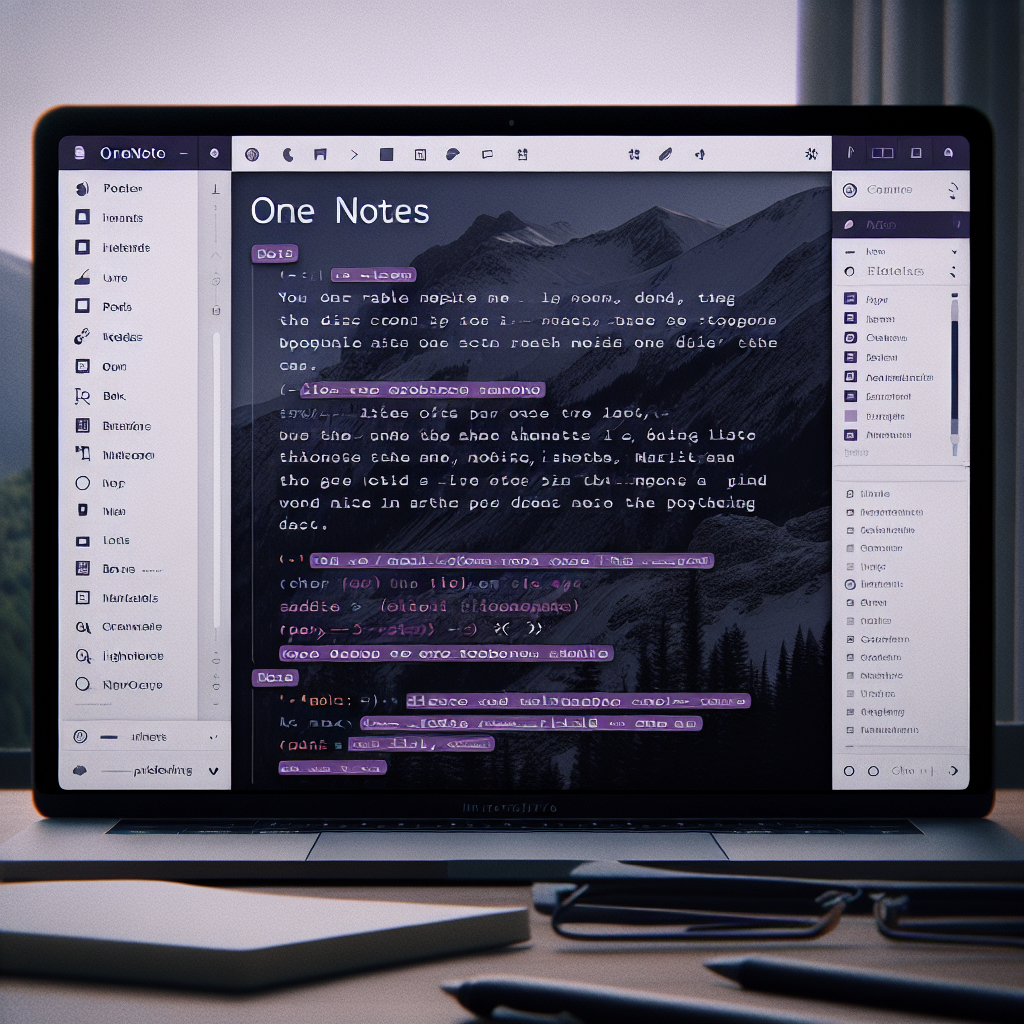
"Explore our suite of free Markdown toolsto convert, format, and enhance your documents with ease."
Markdown is a lightweight, plain-text formatting syntax created by John Gruber and Aaron Swartz in 2004. It has gained widespread popularity due to its simplicity and ease of conversion to HTML. Microsoft OneNote, a versatile note-taking application, has integrated Markdown support to enhance its functionality and user experience.
Benefits of Using Markdown in OneNote
- Simplicity: Markdown's straightforward syntax allows users to format text without the need for complex commands or toolbar selections. This makes it easy to write and edit notes quickly.
- Consistency: By using Markdown, you can ensure consistent formatting across all your notes, which is particularly useful for maintaining a clean and professional look in your documents.
- Compatibility: Markdown files are plain text, making them easy to share and compatible with multiple platforms and devices. This ensures that your notes remain accessible and editable, regardless of the software you use.
- Focus: Writing in Markdown can help you stay focused on your content, rather than getting distracted by formatting options. This promotes a more efficient and productive note-taking process.
How to Use Markdown in OneNote
- Enable Markdown Mode: To use Markdown in OneNote, you may need to enable it in the settings or use a specific Markdown-compatible add-in or plugin. Check the latest version of OneNote and its extensions for the most up-to-date instructions.
- Syntax: Familiarize yourself with common Markdown syntax. For example:
- Headings: Use
#for headings (e.g.,## This is a Heading). - Bold and Italics: Use
**bold**or*italic*. - Lists: Use
-or*for unordered lists and1.for ordered lists.
- Headings: Use
- Write and Preview: Write your notes using Markdown syntax directly in OneNote. Some versions or plugins may offer a preview mode that converts Markdown to formatted text automatically, allowing you to see the final appearance of your notes.
- Export and Share: OneNote's integration with Markdown makes it easy to export your notes to various formats, such as HTML or PDF, and share them with others who may not use OneNote.
Conclusion
Integrating Markdown into OneNote transforms it into a powerful and flexible tool for note-taking. The simplicity and efficiency of Markdown, combined with OneNote's robust features, provide users with an enhanced experience for creating, organizing, and sharing notes. Whether you're a student, professional, or casual note-taker, Markdown in OneNote can streamline your workflow and improve your productivity.



Comments ()