Markdown Line Breaks in Tables: A Comprehensive Guide
Markdown doesn't support line breaks in tables by default. You can use the `<br>` HTML tag, double-space line breaks with GitHub-Flavored Markdown (GFM), or combine inline HTML and Markdown. Test your tables on different platforms to ensure consistency and readability.
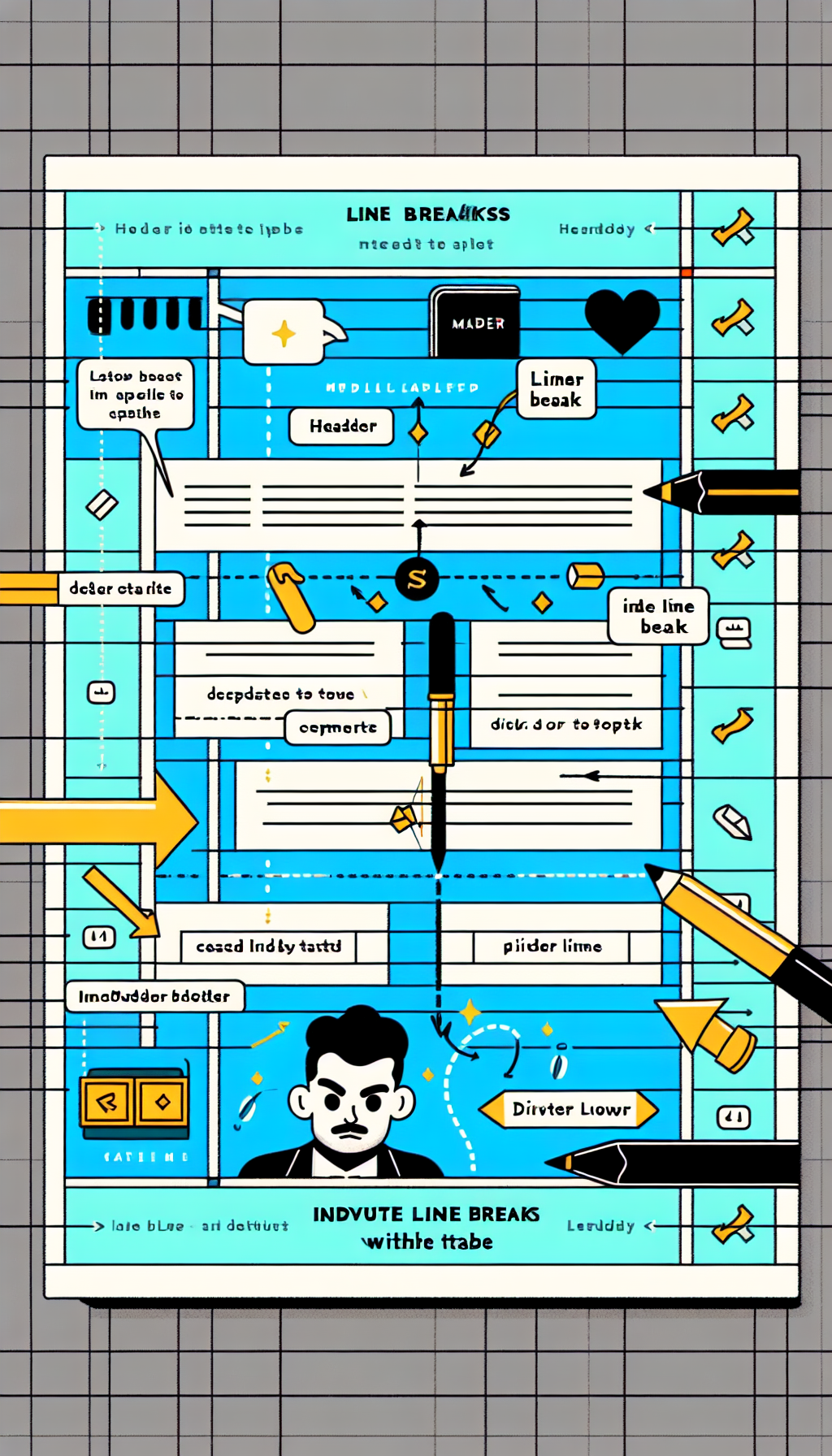
"Tired of manually formatting your Markdown? Try our free, one-click Markdown converter and simplify your writing workflow today!"
Markdown is a lightweight markup language that makes it easy to format text with simple syntax. It's widely used in documentation, websites, and version control platforms like GitHub. One common challenge users face is adding line breaks within table cells. This article will explore various methods to achieve line breaks in Markdown tables and provide tips for creating well-formatted tables.
Basic Table Syntax in Markdown
Before diving into line breaks, let's quickly review the basic syntax for creating tables in Markdown:
| Header 1 | Header 2 |
|----------|----------|
| Row 1 | Data |
| Row 2 | More Data|
This will render as:
| Header 1 | Header 2 |
|---|---|
| Row 1 | Data |
| Row 2 | More Data |
Challenges with Line Breaks in Tables
Standard Markdown syntax does not support line breaks within table cells out of the box. This can be limiting when you need to add multiple lines of content within a single cell. However, there are several workarounds to achieve this.
Workarounds for Line Breaks in Markdown Tables
Using <br> HTML Tag
One of the simplest ways to add a line break within a Markdown table cell is by using the <br> HTML tag. Markdown allows for inline HTML, which can be handy for this purpose.
| Header 1 | Header 2 |
|----------|----------------|
| Row 1 | Line 1<br>Line 2|
| Row 2 | More Data |
This will render as:
| Header 1 | Header 2 |
|---|---|
| Row 1 | Line 1 Line 2 |
| Row 2 | More Data |
Using GitHub-Flavored Markdown (GFM)
If you're using a platform that supports GitHub-Flavored Markdown (GFM), such as GitHub, you can achieve line breaks by inserting a double space at the end of a line, followed by pressing Enter.
| Header 1 | Header 2 |
|----------|----------------|
| Row 1 | Line 1
Line 2 |
| Row 2 | More Data |
This will render as:
| Header 1 | Header 2 |
|---|---|
| Row 1 | Line 1 |
| Line 2 | |
| Row 2 | More Data |
Combining Inline HTML with Markdown
Another approach is to use a combination of inline HTML and Markdown. This is particularly useful for complex formatting requirements.
<table>
<tr>
<th>Header 1</th>
<th>Header 2</th>
</tr>
<tr>
<td>Row 1</td>
<td>Line 1<br>Line 2</td>
</tr>
<tr>
<td>Row 2</td>
<td>More Data</td>
</tr>
</table>
This will render as a standard HTML table with line breaks in the second column.
Tips for Creating Well-Formatted Tables
- Consistency: Ensure your table formatting is consistent throughout your document. This makes it easier to read and maintain.
- Readability: Use line breaks to improve readability, but avoid over-complicating table cells with too much content.
- Test on Different Platforms: Since Markdown rendering can vary between platforms (e.g., GitHub, GitLab, Bitbucket), test your tables on the platform where they will be used to ensure they render correctly.
- Use Tools: Utilize online Markdown editors and table generators to simplify the creation and formatting of tables.
Conclusion
Adding line breaks within Markdown tables can be challenging due to the limitations of the basic syntax. However, by leveraging HTML tags, GitHub-Flavored Markdown, and a combination of inline HTML with Markdown, you can create well-formatted tables that meet your needs. Always test your tables on the target platform to ensure they render as expected, and use these tips to maintain readability and consistency in your documentation.
Happy writing!



Comments ()