Markdown Text Size: How to Change and Customize
This article introduces methods to adjust and customize text size in Markdown, including using HTML tags, CSS styles, and Markdown extensions. While Markdown is simple, these tools allow for more precise text control.
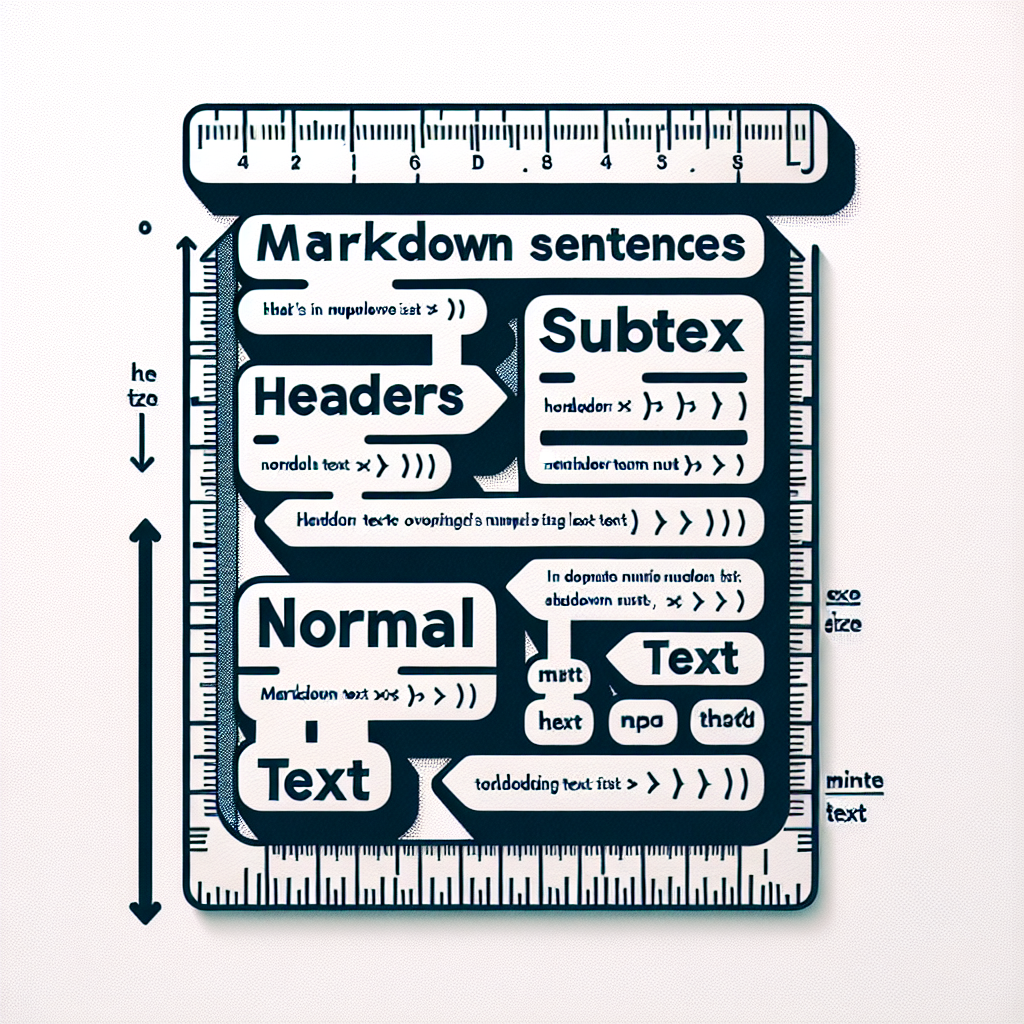
"Don't waste another minute formatting Markdown by hand. Try our free tools now and see the difference!"
Markdown is a lightweight markup language known for its simplicity and ease of use. However, one common question that arises is how to control text size within Markdown. By default, Markdown doesn't provide direct syntax for changing font sizes like HTML or CSS. In this article, we'll explore various ways to manage text size in Markdown and offer some practical solutions.
Default Text Sizing in Markdown
Markdown was designed to be simple and readable, both in its raw form and in the rendered output. By default, text size in Markdown is determined by the following rules:
-
Headings: Markdown supports six levels of headings, each with a different default size.
# H1 Heading (Largest) ## H2 Heading ### H3 Heading #### H4 Heading ##### H5 Heading ###### H6 Heading (Smallest) -
Paragraphs and Regular Text: Regular paragraphs and text have a default size defined by the Markdown renderer or viewer.
Customizing Text Size
1. Using HTML Tags
A straightforward way to customize text size in Markdown is to embed HTML tags directly in the Markdown file. Markdown allows the use of raw HTML, making it easy to adjust text size with HTML's <font> or <span> tags and the style attribute.
This is a regular text.
<font size="5">This text is larger.</font>
<span style="font-size: 20px;">This text is 20px in size.</span>
2. Using CSS with Markdown
If you're working on a project where Markdown is converted to HTML (for example, in a static site generator like Jekyll or Hugo), you can use CSS to style your text. Here's an example:
-
Create a CSS File: Define your styles in a CSS file.
.large-text { font-size: 24px; } .small-text { font-size: 12px; } -
Apply CSS Classes in Markdown: Use HTML tags to apply the CSS classes.
This is a regular text. <span class="large-text">This text is large.</span> <span class="small-text">This text is small.</span>
3. Using Markdown Extensions
Some Markdown processors and editors support extensions that allow for more advanced formatting. For example, Markdown-it, a popular JavaScript Markdown parser, has plugins that support custom attributes.
This is a regular text.
<span style="font-size: 18px;">This text has a custom size.</span>
Example: Text Size in Markdown Editor
Let’s see an example of how different text sizes can be achieved using the methods discussed:
# Markdown Text Size Example
This is a regular paragraph.
## Using HTML Tags:
<font size="4">This is larger text using the font tag.</font>
<span style="font-size: 20px;">This is larger text using a span tag with inline CSS.</span>
## Using CSS:
In your CSS file:
```css
.large-text {
font-size: 24px;
}
.small-text {
font-size: 12px;
}
In your Markdown:
<span class="large-text">This text is large using a CSS class.</span>
<span class="small-text">This text is small using a CSS class.</span>
Conclusion
Customizing text size in Markdown can be achieved using several methods, including HTML tags, CSS, and Markdown extensions. While Markdown itself is minimalistic, leveraging these additional tools allows for more precise control over text presentation, making your documents both readable and visually appealing. Understanding and applying these techniques can significantly enhance your Markdown documents, especially for web-based projects and publications.



Comments ()