Markdown to Excel: A Comprehensive Guide
This article introduces several methods for converting Markdown files to Excel spreadsheets, including manual copy-paste, using Markdown table generators, Pandoc command-line tool, and Python scripts for easy data analysis and sharing.
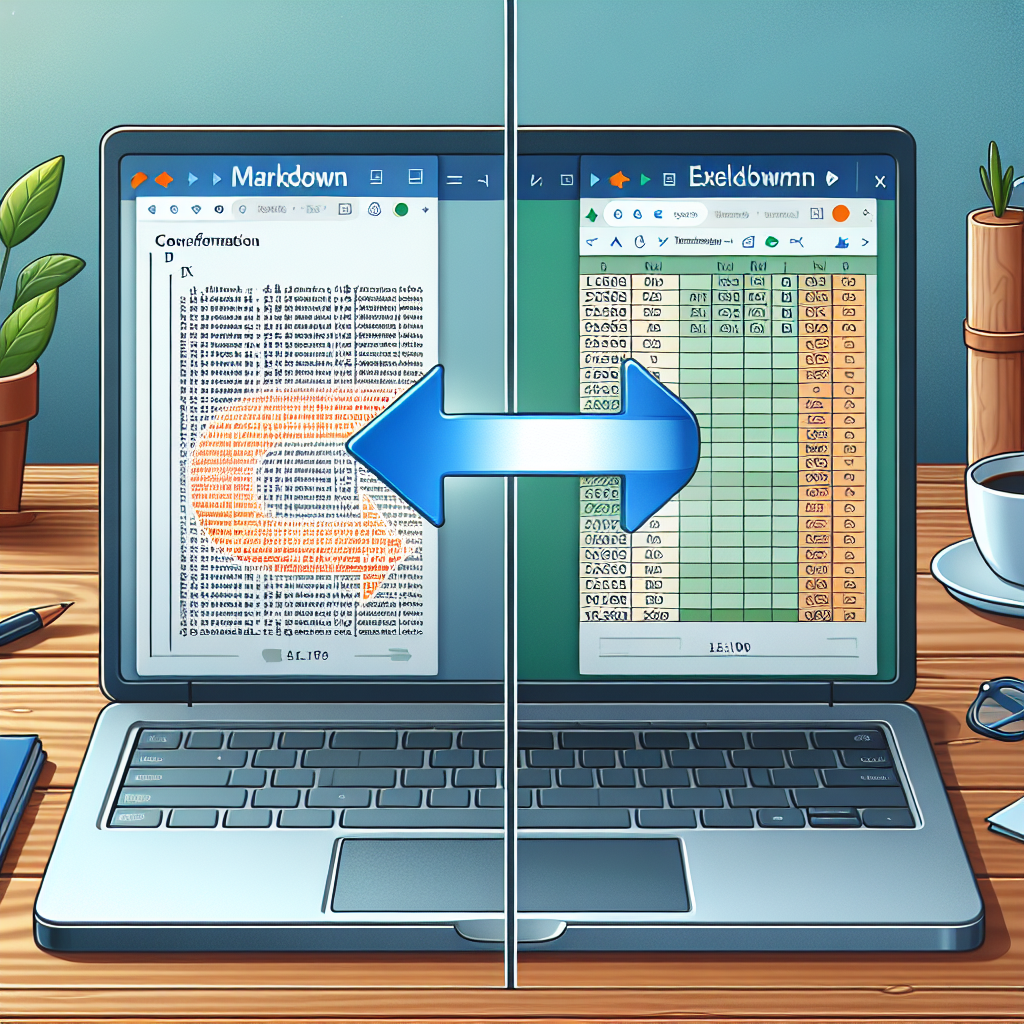
"Why struggle with Markdown formatting? Our free tools make it easy to create beautiful, professional-looking documents in seconds."
Markdown is a popular lightweight markup language that is widely used for its simplicity and readability. However, there are times when you may need to convert Markdown files to Excel spreadsheets for better data manipulation and analysis. In this article, we will explore the methods and tools available for converting Markdown to Excel, along with step-by-step instructions.
Why Convert Markdown to Excel?
There are several reasons why you might want to convert Markdown files to Excel:
- Data Analysis: Excel offers powerful data analysis capabilities, such as pivot tables, charts, and formulas, which can be very useful for interpreting and presenting data.
- Compatibility: Excel files are widely used and accepted in professional and academic environments, making it easier to share and collaborate on data.
- Formatting: Excel allows for more advanced formatting options compared to Markdown, enabling you to create more visually appealing and organized spreadsheets.
Methods for Converting Markdown to Excel
There are several methods to convert Markdown files to Excel spreadsheets. Here are some of the most common approaches:
1. Manual Copy-Paste
One of the simplest methods is to manually copy the content from the Markdown file and paste it into an Excel spreadsheet. This approach is straightforward but can be time-consuming for large documents.
2. Using Markdown Table Generators
There are online tools available that can convert Markdown tables to a format that can be easily imported into Excel. Here’s how you can use one of these tools:
- Copy Your Markdown Table: Select the table part of your Markdown document.
- Visit an Online Markdown Table to CSV Converter: Websites like tablesgenerator.com offer this functionality.
- Paste Your Table and Convert: Paste the Markdown table into the tool and convert it to CSV format.
- Import into Excel: Open Excel, go to the "Data" tab, and select "From Text/CSV". Choose the converted CSV file to import your data.
3. Using Pandoc
Pandoc is a powerful command-line tool that can convert documents between various formats, including Markdown and Excel. Here’s how to use Pandoc for this conversion:
-
Install Pandoc: You can download and install Pandoc from pandoc.org.
-
Convert Markdown to CSV
: Use the following command in your terminal or command prompt:
pandoc input.md -o output.csv -
Import CSV into Excel: Open the resulting CSV file in Excel by using the "Data" tab, then selecting "From Text/CSV".
4. Using Python Scripts
For those familiar with programming, Python offers a robust solution for converting Markdown to Excel. Libraries like pandas can be used to achieve this. Below is an example script:
import pandas as pd
# Read the Markdown file, assuming it contains a table
markdown_content = '''
| Column 1 | Column 2 |
|----------|----------|
| Data 1 | Data 2 |
| Data 3 | Data 4 |
'''
# Convert markdown to a dataframe
data = []
lines = markdown_content.strip().split('\n')
headers = lines[0].strip().split('|')[1:-1]
for line in lines[2:]:
row_data = line.strip().split('|')[1:-1]
data.append(row_data)
df = pd.DataFrame(data, columns=[header.strip() for header in headers])
# Write the dataframe to an Excel file
df.to_excel('output.xlsx', index=False)
Conclusion
Converting Markdown to Excel can greatly enhance your ability to analyze and share data. Whether you choose to manually copy-paste, use online tools, leverage powerful command-line utilities like Pandoc, or write custom Python scripts, there are multiple ways to achieve this conversion efficiently. By choosing the method that best suits your needs, you can create professional, well-organized spreadsheets from your Markdown documents.
I hope this article provides a comprehensive guide on converting Markdown to Excel. If you have any further questions or need additional assistance, feel free to ask!



Comments ()