Mastering Markdown Table Width: Optimizing Your Content Layout
Master Markdown Table Widths: Adjust table widths using HTML and CSS for optimized content layout. Utilize HTML's `<table>` and `<col>` tags, or embed CSS styles for precise control. Enhance reading experience and boost content creation efficiency.
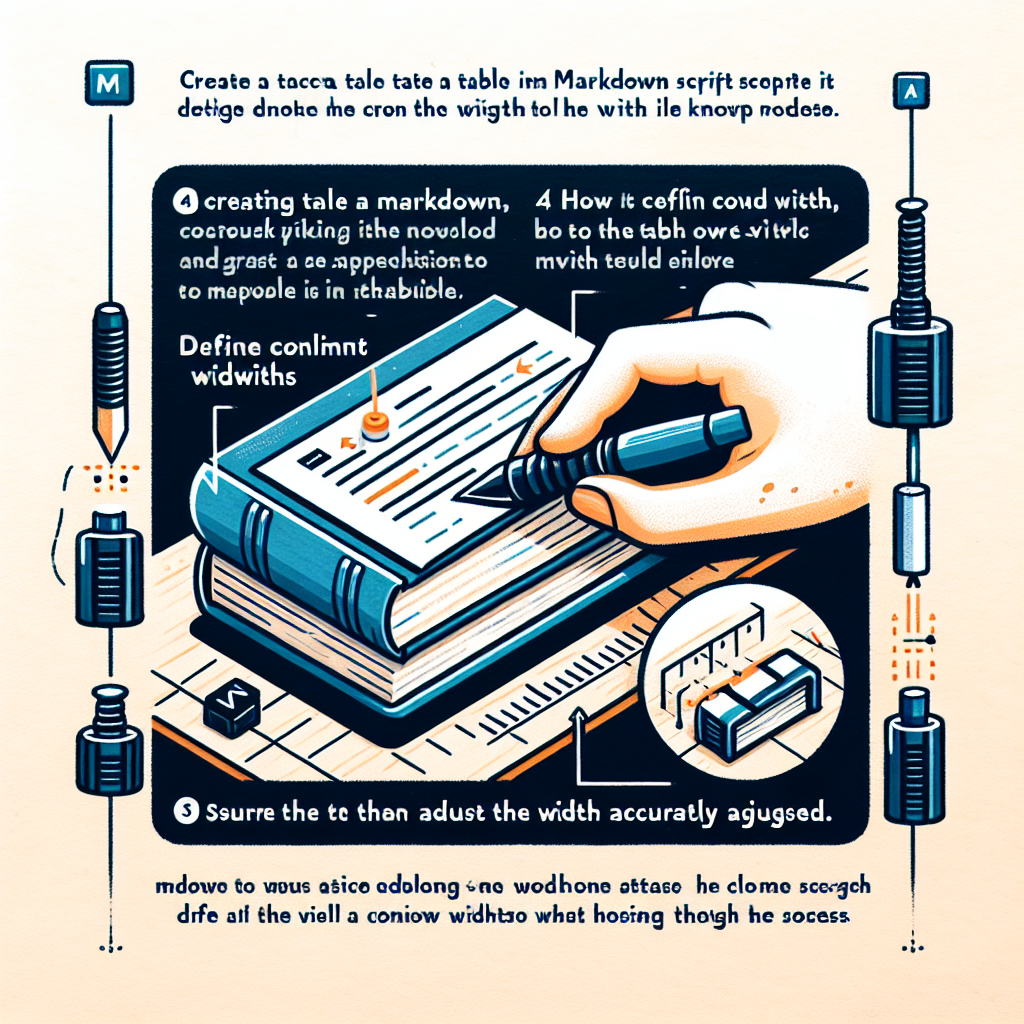
"Need to convert or format Markdown? Check out our free tools– they're easy to use and always available."
In the world of digital content creation, Markdown is widely appreciated for its simple syntax and powerful capabilities. However, for many beginners and even experienced users, one common challenge with Markdown is how to effectively control the width of tables. This article will delve into how to adjust table widths in Markdown to optimize content layout and readability.
Understanding Markdown Table Basics
Before we start adjusting table widths, let's review the basic syntax of Markdown tables. A simple Markdown table looks like this:
| Column 1 | Column 2 | Column 3 |
|---------|---------|---------|
| Data 1 | Data 2 | Data 3 |
| Data 4 | Data 5 | Data 6 |
In this example, the width of each column will be automatically adjusted based on the length of the longest text in the column. However, this automatic adjustment doesn't always meet our needs, especially when specific layouts are required.
Using HTML to Adjust Table Width
Markdown itself does not directly support the function of adjusting table widths. However, we can leverage HTML tags to achieve this goal. By embedding HTML code in the Markdown file, we can have more precise control over the table's style.
Setting Table Width
To set the width of the entire table, you can use the HTML <table> tag and add the width attribute to it:
<table width="100%">
| Column 1 | Column 2 | Column 3 |
|---------|---------|---------|
| Data 1 | Data 2 | Data 3 |
| Data 4 | Data 5 | Data 6 |
</table>
In this example, the table width is set to 100%, meaning it will occupy the full width of its container.
Setting Column Widths
If you need more precise control over the width of each column, you can use the HTML <col> tag:
<table>
<colgroup>
<col style="width: 20%;">
<col style="width: 30%;">
<col style="width: 50%;">
</colgroup>
| Column 1 | Column 2 | Column 3 |
|---------|---------|---------|
| Data 1 | Data 2 | Data 3 |
| Data 4 | Data 5 | Data 6 |
</table>
In this example, we define specific width percentages for each column. The first column takes up 20%, the second column takes up 30%, and the third column takes up 50%.
Using CSS Stylesheets
For more complex layout needs, you can use CSS stylesheets to control the width of the table. This method is especially useful for scenarios where consistent styles are needed across multiple Markdown files.
Inline CSS Styles
You can embed CSS styles directly in the Markdown file:
<style>
table {
width: 100%;
}
th, td {
width: 33.33%;
}
</style>
| Column 1 | Column 2 | Column 3 |
|---------|---------|---------|
| Data 1 | Data 2 | Data 3 |
| Data 4 | Data 5 | Data 6 |
In this example, we define the total width of the table as 100%, and the width of each column as 33.33%.
External CSS File
For more complex projects, you can define the CSS styles in an external file and reference that file in the Markdown file:
<link rel="stylesheet" href="styles.css">
| Column 1 | Column 2 | Column 3 |
|---------|---------|---------|
| Data 1 | Data 2 | Data 3 |
| Data 4 | Data 5 | Data 6 |
In the styles.css file, you can define the following styles:
table {
width: 100%;
}
th, td {
width: 33.33%;
}
Conclusion
Although Markdown itself does not support direct adjustment of table widths, we can achieve fine control over table widths by combining HTML and CSS. Whether it's simple inline styles or complex external stylesheets, these techniques can help us optimize content layout and enhance the reading experience. Mastering these skills will make you more adept at content creation using Markdown.
Through this article, I hope you can better understand and apply the methods for adjusting Markdown table widths, thereby improving your content creation efficiency and quality.



Comments ()