Prettier Markdown: Improving Your Markdown Formatting
Learn how to use Prettier to format Markdown documents consistently. Improve readability, save time, and integrate with editors like VSCode for automated formatting on save.
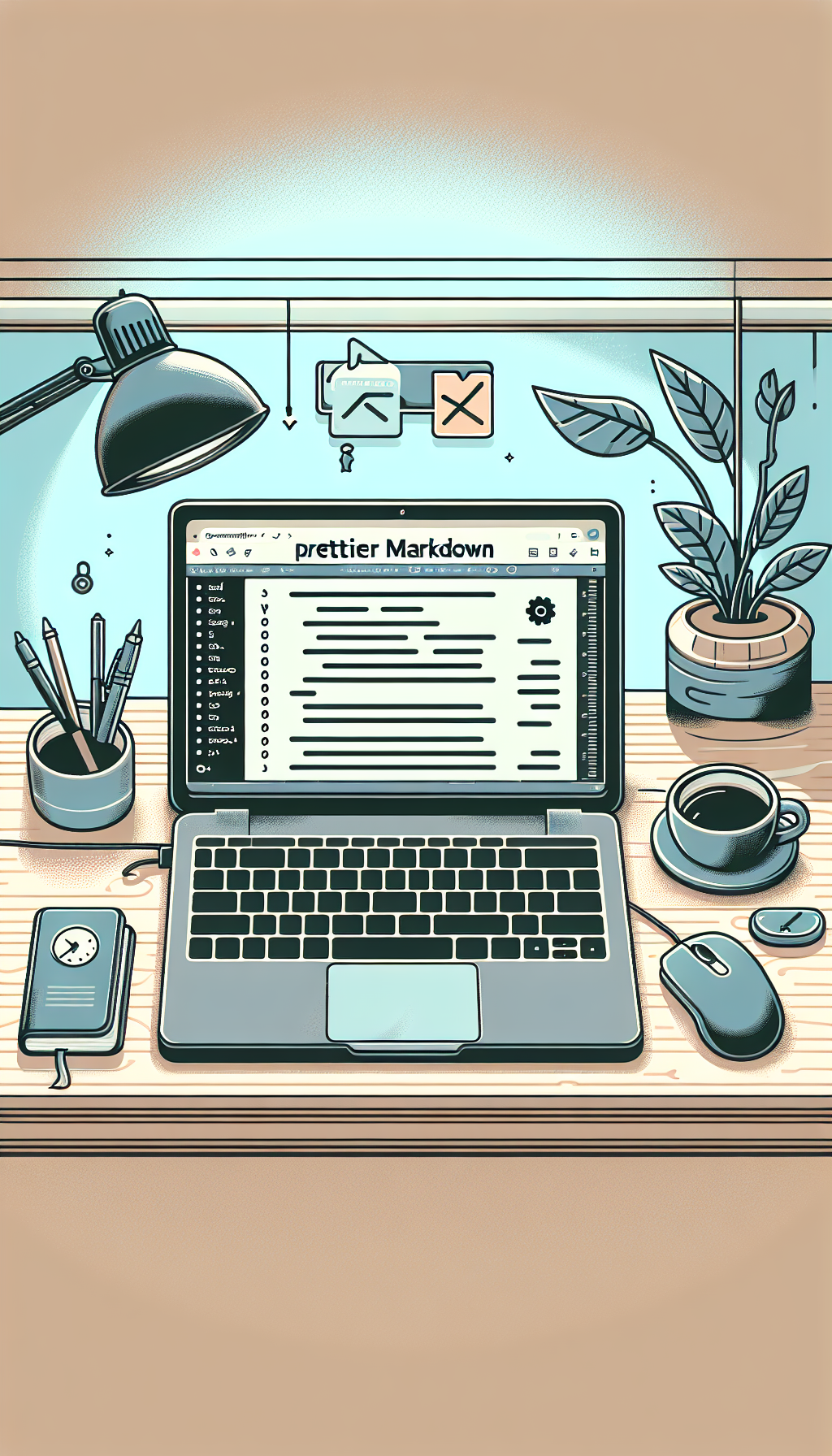
"Tired of manually formatting your Markdown? Try our free, one-click Markdown converter and simplify your writing workflow today!"
Introduction
Markdown is a lightweight markup language often used for formatting readme files, blogging, and creating rich text using a plain text editor. While Markdown is easy to use, maintaining consistent formatting in large documents can be challenging. Prettier is a code formatter that supports many languages, including Markdown. It ensures that your Markdown files have a consistent style, making them easier to read and maintain. This article will cover how to use Prettier to enhance your Markdown documents.
What is Prettier?
Prettier is an opinionated code formatter that helps maintain a consistent style across your codebase. It parses your code and reprints it with its own rules, ensuring that the output is formatted consistently every time. This can be incredibly useful for Markdown, where inconsistent styling can make documents harder to read and maintain.
Installing Prettier
To use Prettier with Markdown, you'll first need to install it. If you don't have Node.js installed, you'll need to install it since Prettier requires Node.js.
-
To install Prettier globally, run the following command in your terminal:
npm install -g prettier -
To use Prettier in a specific project, you can add it as a development dependency:
npm install --save-dev prettier
Formatting Markdown with Prettier
Once installed, you can format your Markdown files using the Prettier CLI or through integrations with various text editors like VSCode, Sublime Text, or Atom.
Using the Prettier CLI
You can format a Markdown file by running the following command in your terminal:
prettier --write README.md
This command will format the README.md file according to Prettier's default rules and save the changes.
Integrating with Text Editors
Most modern text editors support Prettier through plugins or extensions. For example, in Visual Studio Code (VSCode):
-
Install the Prettier - Code formatter extension from the VSCode marketplace.
-
Configure the extension to format on save by adding the following lines to your settings.json file:
{ "editor.formatOnSave": true, "[markdown]": { "editor.defaultFormatter": "esbenp.prettier-vscode" } }
This setup will automatically format your Markdown files every time you save them.
Customizing Prettier
Prettier offers several configuration options to tailor the formatting to your liking. You can create a .prettierrc file in the root of your project to customize these settings. For example:
{
"printWidth": 80,
"tabWidth": 2,
"useTabs": false,
"singleQuote": true,
"trailingComma": "es5"
}
These settings control aspects like line width, tab width, use of single quotes, and trailing commas, ensuring that Prettier formats your Markdown files exactly as you want.
Benefits of Using Prettier for Markdown
- Consistency: Prettier ensures that all Markdown files in your project follow a consistent style, making them easier to read and maintain.
- Readability: Well-formatted Markdown is easier to understand and review, which is especially beneficial in collaborative projects.
- Time-saving: With Prettier, you spend less time worrying about formatting and more time focusing on writing content.
- Integration: Prettier integrates seamlessly with various text editors and build tools, improving your workflow.
Conclusion
Prettier is an essential tool for anyone working with Markdown. It automates the process of formatting, ensuring consistency and readability across your documents. By integrating Prettier into your workflow, you can save time and maintain high-quality Markdown files effortlessly.
I hope this article helps you understand how to use Prettier to format your Markdown documents!



Comments ()