R Markdown: How to Hide Code
R Markdown offers several methods to hide code, including global settings (echo=FALSE), hiding specific chunks, hiding both code and output (include=FALSE), and conditional hiding. These methods enhance document clarity and professionalism.
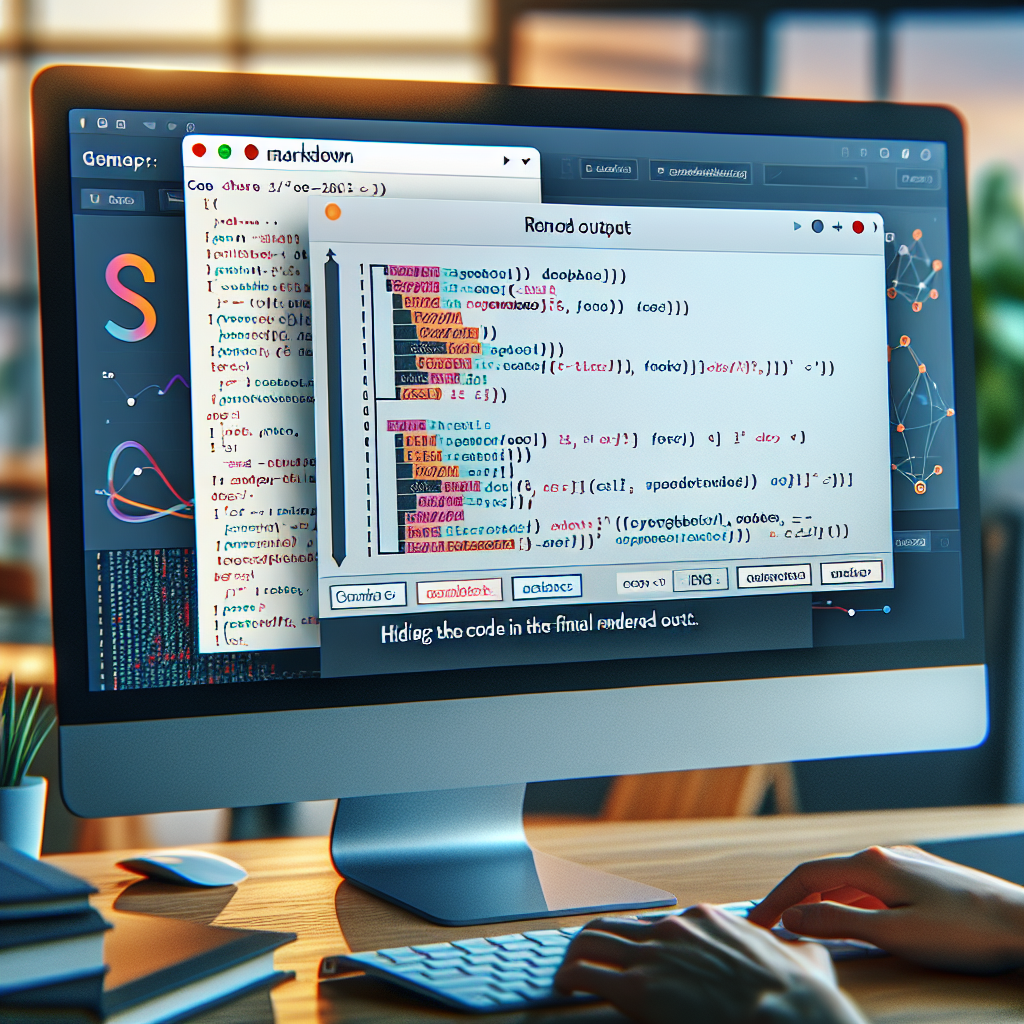
"Tired of manually formatting your Markdown? Try our free, one-click Markdown converter and simplify your writing workflow today!"
Introduction
R Markdown is a powerful tool for creating dynamic documents that combine code, text, and results. While it is often useful to display the code used to generate results, there are situations where hiding code chunks can make your document cleaner and more focused. In this article, we will explore various methods to hide code in R Markdown, enhancing the readability and professionalism of your documents.
Why Hide Code?
There are several reasons you might want to hide code in your R Markdown documents:
- Clarity: Too much code can clutter your document, making it hard to read and follow.
- Focus: Hiding code allows readers to focus on the key findings and narratives without being distracted by the implementation details.
- Professionalism: For reports and presentations, especially for non-technical audiences, a clean document without visible code can make a better impression.
- Confidentiality: Sometimes, you may have proprietary or sensitive code that you do not wish to share.
Methods to Hide Code in R Markdown
Global Code Hiding
One way to hide all code chunks globally is by setting global options at the beginning of your R Markdown document. You can do this by using the knitr::opts_chunk$set function to set the echo option to FALSE.
```{r setup, include=FALSE}
knitr::opts_chunk$set(echo = FALSE)
This option will hide all subsequent code chunks by default, while still showing their output.
### Hiding Individual Code Chunks
To hide specific code chunks, you can use the `echo = FALSE` option within the chunk header.
```markdown
```{r, echo=FALSE}
# This code will be hidden
summary(cars)
This option hides only the specified code chunk but displays its output.
### Hiding Code and Output
If you want to hide both the code and its output, use the `include = FALSE` option.
```markdown
```{r, include=FALSE}
# This code and its output will be hidden
result <- summary(cars)
This option is useful for performing intermediate calculations that are not necessary for the reader to see.
### Hiding Code Output
Sometimes you might want to show the code but hide its output. Use the `results = 'hide'` option to achieve this.
```markdown
```{r, results = 'hide'}
# This code will be shown, but its output will be hidden
summary(cars)
### Conditional Code Hiding
You can also conditionally hide code based on a parameter value, which can be useful for creating documents that adapt to different audiences.
```markdown
```{r}
show_code <- FALSE
# This code will be hidden or shown based on the value of `show_code`
summary(cars)
## Conclusion
R Markdown provides several flexible options for hiding code, allowing you to create cleaner, more focused, and professional documents. Whether you need to hide individual code chunks or apply global settings, understanding these techniques can greatly enhance the presentation of your work. By selectively hiding code, you can ensure that your readers focus on the most important aspects of your data analysis and insights.


Comments ()