R Markdown Line Break: How to Handle Line Breaks Properly
Learn to handle line breaks in R Markdown using methods like two spaces and Enter, blank lines, HTML <br> tags, #' for comments, and \n in output. Enhance your document layout efficiently.
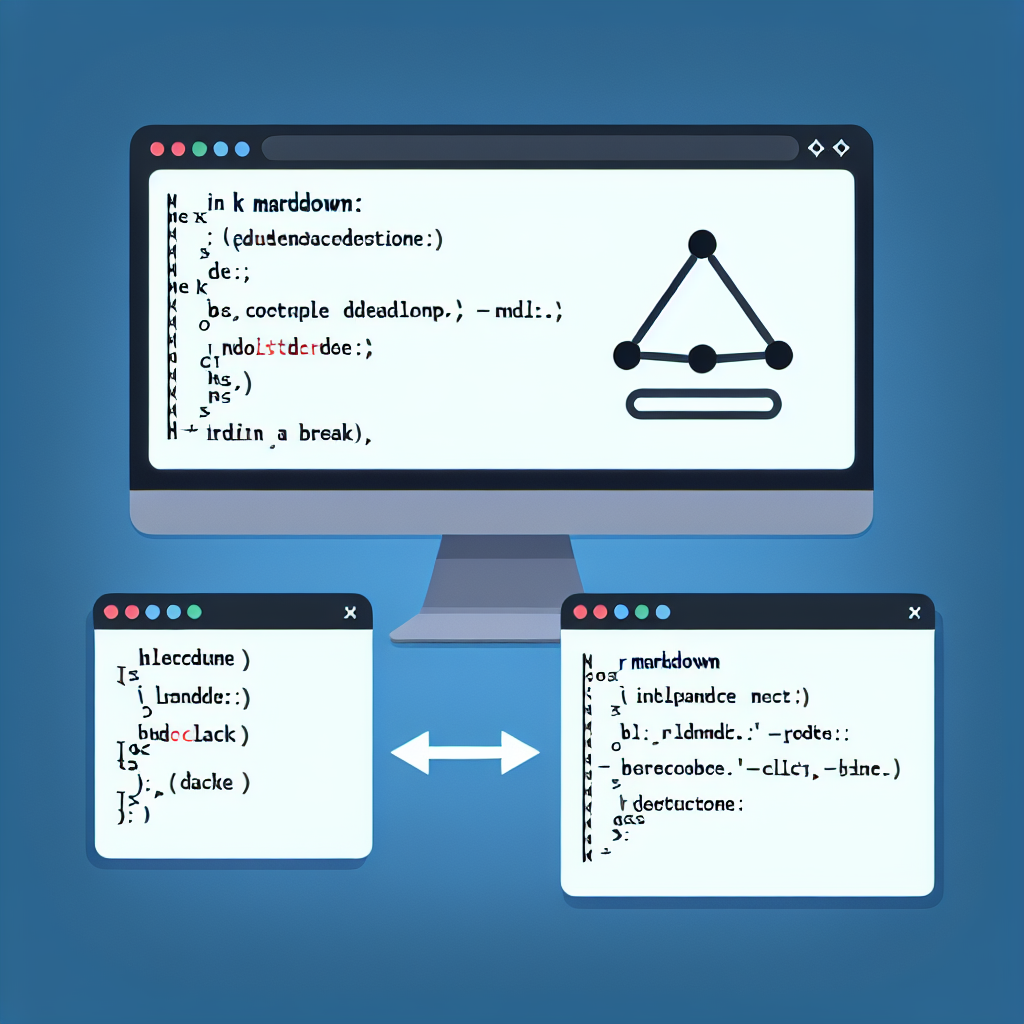
"Tired of manually formatting your Markdown? Try our free, one-click Markdown converter and simplify your writing workflow today!"
When writing documents with R Markdown, controlling the format and layout of the content is an essential part. Although R Markdown provides simple and flexible syntax to generate high-quality documents, beginners might encounter some confusion when handling line breaks. This article will explain in detail how to properly handle line breaks in R Markdown and provide relevant examples.
What is R Markdown?
R Markdown is an extension of the Markdown language based on the R language, widely used for statistical analysis and document writing. It combines R language code with Markdown syntax to generate reports in various formats such as HTML, PDF, and Word.
Using Line Breaks in R Markdown
Single Line Break
In R Markdown, a single line break is usually not recognized as a new line. In Markdown syntax, you must add two spaces at the end of the line and then press Enter to achieve a single line break, as shown below:
This is the first line (note the two spaces at the end)
This is the second line, with a single line break from the first.
The above code will render the text as two separate lines. This method is also applicable in certain details when dealing with R Markdown.
Paragraph Line Break
If you want to achieve a line break between paragraphs, you can directly press Enter twice after the paragraph to create a new paragraph. For example:
This is the first paragraph.
This is the second paragraph, with a blank line between the two.
This code will render as two separate paragraphs, with a certain space between the paragraphs.
Using HTML Tags
R Markdown also supports HTML tags, so you can use the <br> tag to achieve a line break. This method is especially concise when frequent line breaks are needed. For example:
This is the first line<br>This is the second line, using the HTML tag for the line break.
The output will display the first and second lines on separate lines.
Multi-Line Code Comments and Line Breaks
In R code chunks, if you need to comment on long code in multiple lines, you can use #' as a line break. For example:
#'
#' This comment describes how to comment on long code
#'
#' Using R's block comment
long_function <- function(x) {
return(x * 2) # Simple multiplication function
}
Line Breaks in Text Output
If you want the output in your R code to include line breaks, you can use the \n character in R. For example:
cat("This is the first line\nThis is the second line")
After rendering the R Markdown document, this code will output the text on two separate lines.
Summary
To handle line breaks in R Markdown, the main methods are as follows:
- Add two spaces at the end of the line, then press Enter.
- Add a blank line between paragraphs.
- Use the HTML
<br>tag. - Use
#'for multi-line comments in R code. - Use the
\ncharacter in the output of R code.
By mastering these techniques, you can more flexibly control the format and layout of R Markdown documents, thereby generating more aesthetically pleasing and professional reports.
I hope this article helps you with handling line breaks in R Markdown!
With this article, I believe you can better understand and apply line break operations in R Markdown, thereby enhancing document writing efficiency and quality.



Comments ()