Simple Gantt Charts with Markdown
Create Gantt charts in Markdown with Mermaid: simple syntax for project phases and tasks, viewable in Markdown editors post-plugin installation.
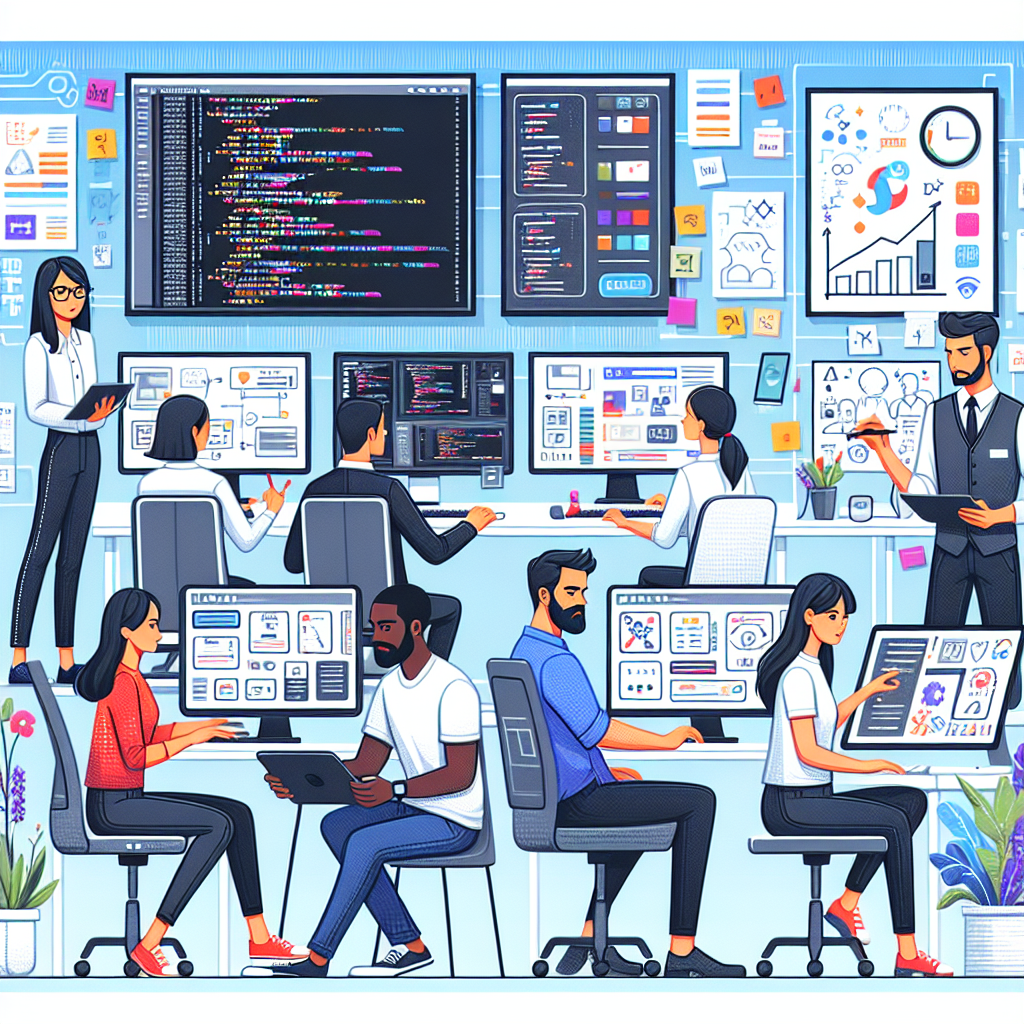
"Tired of manually formatting your Markdown? Try our free, one-click Markdown converter and simplify your writing workflow today!"
Markdown is a lightweight markup language that allows you to write documents using a simple and easy-to-read syntax. While Markdown is primarily used for text formatting, it can be extended with plugins and tools to create more complex visualizations, such as Gantt charts. In this article, we will explore how to create simple Gantt charts using Markdown.
What is a Gantt Chart?
A Gantt chart is a type of bar chart that represents a project schedule. It shows the start and finish dates of the various elements of a project. Gantt charts are useful for planning and scheduling projects, as they allow project managers to assess how long a project should take, determine the resources needed, and plan the order in which tasks need to be completed.
Creating a Gantt Chart in Markdown
Markdown itself does not have built-in support for Gantt charts, but you can use extensions or third-party tools to create them. One popular tool for this purpose is Mermaid, a JavaScript-based diagramming and charting tool that can be integrated with Markdown.
Step-by-Step Guide
-
Install Mermaid: If you're using a Markdown editor that supports Mermaid, you may need to enable or install the Mermaid plugin. For example, in Visual Studio Code, you can install the "Markdown Preview Mermaid Support" extension.
-
Write the Mermaid Code: Mermaid uses a simple syntax to define diagrams, including Gantt charts. Here's an example of a simple Gantt chart in Mermaid:
gantt title Project Timeline dateFormat YYYY-MM-DD section Phase 1 Task 1 :a1, 2023-01-01, 10d Task 2 :after a1 , 20d section Phase 2 Task 3 :2023-02-01 , 15d Task 4 :2023-02-16 , 10d -
Preview the Gantt Chart: With the Mermaid plugin enabled, you should be able to preview the Gantt chart directly in your Markdown editor. The syntax above will render a Gantt chart with two phases, each containing two tasks.
Explanation of the Syntax
gantt: This keyword starts the definition of a Gantt chart.title: Sets the title of the Gantt chart.dateFormat: Defines the date format used in the chart.section: Defines a section or phase of the project.Task 1,Task 2, etc.: These are the tasks within each section.a1: An identifier for the task, used for dependencies.2023-01-01,2023-02-01, etc.: The start dates of the tasks.10d,20d, etc.: The duration of the tasks in days.after a1: Indicates that the task starts after the completion of taska1.
Conclusion
While Markdown is not inherently designed for creating Gantt charts, the integration of tools like Mermaid allows you to extend its capabilities and create simple yet effective project schedules. By following the steps outlined above, you can easily incorporate Gantt charts into your Markdown documents, enhancing their visual appeal and informational value.
Remember that the availability of Mermaid and similar tools may depend on the Markdown editor or platform you are using, so be sure to check for compatibility and installation instructions specific to your environment



Comments ()