The Ultimate Guide to Creating Markdown Links to Local Files
Learn how to create local file links in Markdown to enhance your documentation efficiency. This article covers the basic syntax, choosing between relative and absolute paths, best practices, and troubleshooting common issues, making your Markdown documents more interactive and readable.
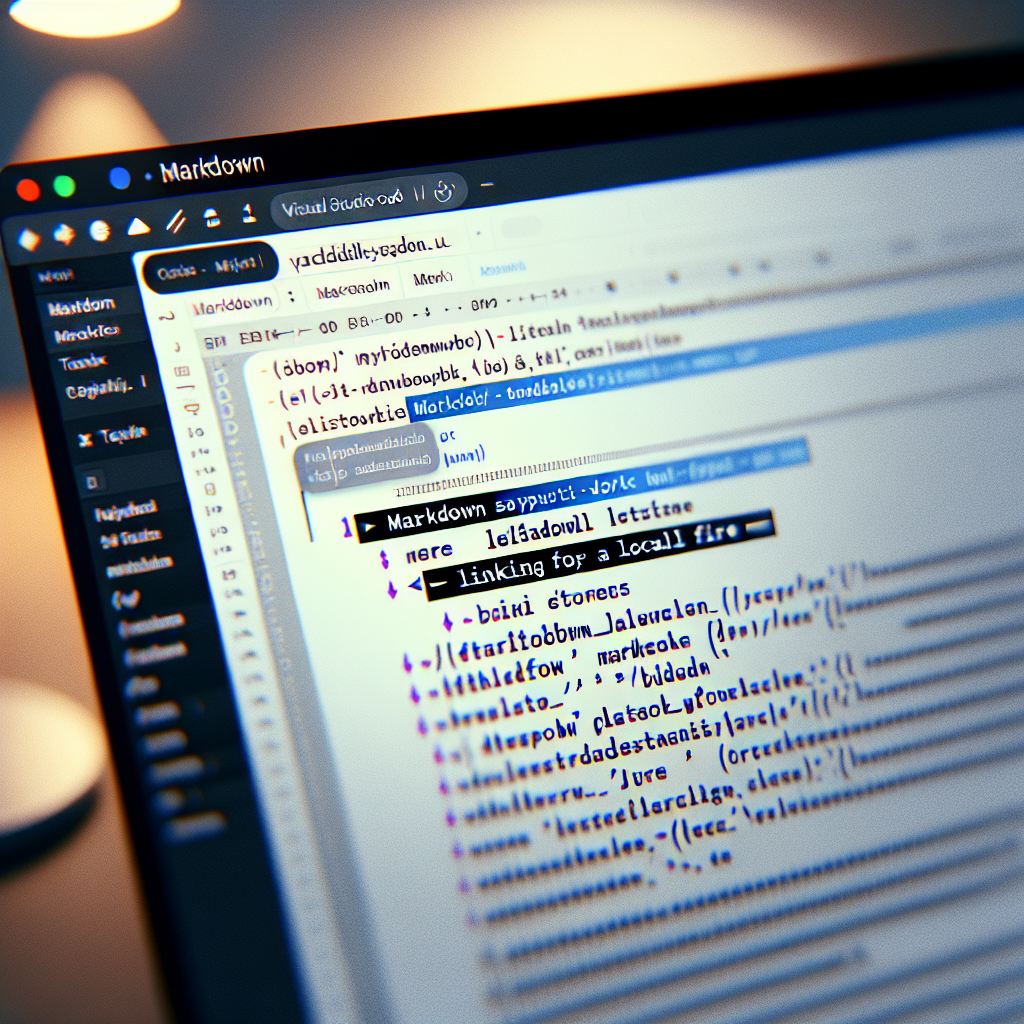
"Need to convert or format Markdown? Check out our free tools– they're easy to use and always available."
In the world of lightweight markup languages, Markdown stands out for its simplicity and efficacy. Whether you’re a seasoned developer or a content creator, knowing how to efficiently link to local files using Markdown can significantly improve your documentation workflow. This guide will delve into the specifics of creating Markdown links to local files, ensuring your skills are sharpened and your documents are well-organized.
Why Use Markdown for Local File Links?
Markdown is widely praised for its readability and ease of use. Its application can range from technical documentation and README files to personal notes. Linking to local files in Markdown allows you to:
- Enhance Accessibility: Quickly access resources stored on your local machine without needing an internet connection.
- Improve Documentation: Make your Markdown documents more interactive and comprehensive by linking to additional files such as PDF guides, images, spreadsheets, or code files.
How to Create a Markdown Link to a Local File
Creating a Markdown link to a local file is straightforward, but requires attention to detail:
-
Basic Syntax: To create a link, the basic syntax is
[Link Text](file-path). For local files, ensure the file path is correct relative to your Markdown file.[View Local File](./path/to/your/local-file.pdf) -
Absolute vs. Relative Paths:
- Relative Paths: Best for documents that may get moved as a group. Ensure paths are relative to the current Markdown file's location.
- Absolute Paths: Use with caution as they are dependent on the current file system structure which may change.
-
File Types and Extensions: Make sure you link the correct file type that your Markdown viewer or platform supports. Commonly linked file types include .pdf, .png, .docx, and more.
Best Practices for Using Markdown Links
- Consistent Naming Conventions: Use clear and consistent naming conventions for your files and links. Avoid spaces and special characters in file names.
- Organize Your Files: Keep your files organized in directories relative to your Markdown documents to avoid broken links. For instance, create separate folders for images, documents, and code snippets.
- Test Your Links: Before finalizing your document, ensure all links work as expected. This is crucial, especially if you plan to share the Markdown file with others or on different systems.
- Platform Compatibility: Be aware of the Markdown flavor your target platform uses (e.g., GitHub Pages, Jekyll, or static site generators). Not all platforms support file linking in the same way.
Troubleshooting Common Issues
- Broken Links: Double-check the file path and verify that the file exists in the specified location. Remember that paths are case-sensitive on many systems.
- File Permissions: Ensure that the files you're linking to have the correct permissions and can be read by the Markdown processor or the intended audience.
- Incompatible File Types: Some Markdown viewers might not support certain file types. Refer to the documentation of the Markdown processor you are using for a list of compatible formats.
Conclusion
Mastering the art of creating Markdown links to local files can drastically improve your productivity and the quality of your documents. By following the tips outlined in this guide, you can create interactive, well-structured Markdown documents that efficiently link to essential local resources. Embrace the power of Markdown to streamline your workflow and keep your documentation seamless and accessible.
This comprehensive guide on "Markdown link to local file" ensures you're not just skimming the surface but gaining a deep understanding of best practices and troubleshooting tips. Start enhancing your Markdown documentation today!



Comments ()