Using Links in Markdown
Learn how to effectively use different types of links in Markdown, including basic, reference, automatic, anchor, and image links, to enhance your documents' usability and coherence.
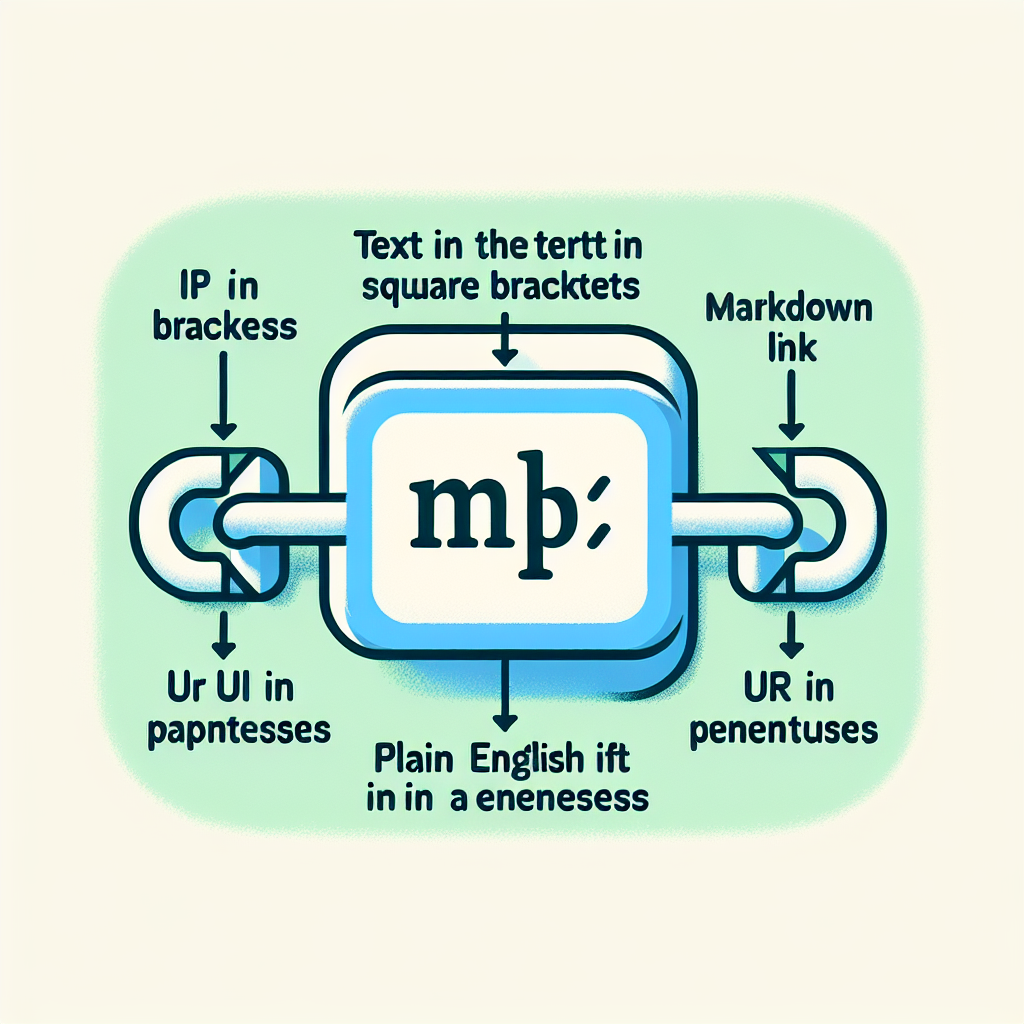
"Tired of manually formatting your Markdown? Try our free, one-click Markdown converter and simplify your writing workflow today!"
Introduction
Markdown is a lightweight markup language popular for its simple and intuitive syntax. Links are a crucial feature in Markdown, allowing you to connect text with other web pages, files, or resources. This article will guide you on how to use different types of links in Markdown.
Basic Link Syntax
Markdown supports various ways to add links. The most basic method uses a combination of square brackets and parentheses.
Syntax:
[Link Text](URL)
Example:
[Google](https://www.google.com)
Rendered as:
Google
Links with Titles
You can include an optional title in a link, which will appear when you hover over it.
Syntax:
[Link Text](URL "Link Title")
Example:
[Google](https://www.google.com "Visit Google")
Rendered as:
Google
Reference Links
When using the same URL multiple times in a document, reference links can simplify the code and improve readability.
Syntax:
[Link Text][Reference Label]
[Reference Label]: URL
Example:
This is a link to [Google][1].
[1]: https://www.google.com
Rendered as:
This is a link to [Google][1].
Automatic Links
Markdown also supports automatic links; just enclose the URL in angle brackets.
Syntax:
<URL>
Example:
<https://www.google.com>
Rendered as:
https://www.google.com
Inline Anchor Links
You can create anchor links within the same document, which is useful for long documents or sections.
Syntax:
- Create a target anchor:
## Title
[This is an anchor](#Title)
- Create a link pointing to the anchor:
[Jump to Title](#Title)
Note that the anchor link must match the title, usually replacing spaces with hyphens.
Image Links
Markdown allows you to combine links with images, creating a clickable image link.
Syntax:
[](Link URL)
Example:
[](https://www.google.com)
Tips
- Check Link Validity: Ensure all links point to valid URLs to avoid broken links.
- Relative Links: Use relative links for other files within the repository.
- Security: For external links, ensure they point to trusted websites to avoid linking to malicious or phishing sites.
Conclusion
Using links in Markdown can significantly enhance the coherence and usability of your documents. Whether linking to external resources or creating anchor links within the document, mastering these techniques will improve your Markdown writing experience. I hope this article helps you better understand how to use links in Markdown.
I hope this article helps you understand how to use links in Markdown effectively!



Comments ()