Using Pandoc to Convert Markdown to HTML
Learn to convert Markdown to HTML using Pandoc. Install Pandoc, use simple commands for conversion, customize output with CSS and templates, and automate processes for efficiency.
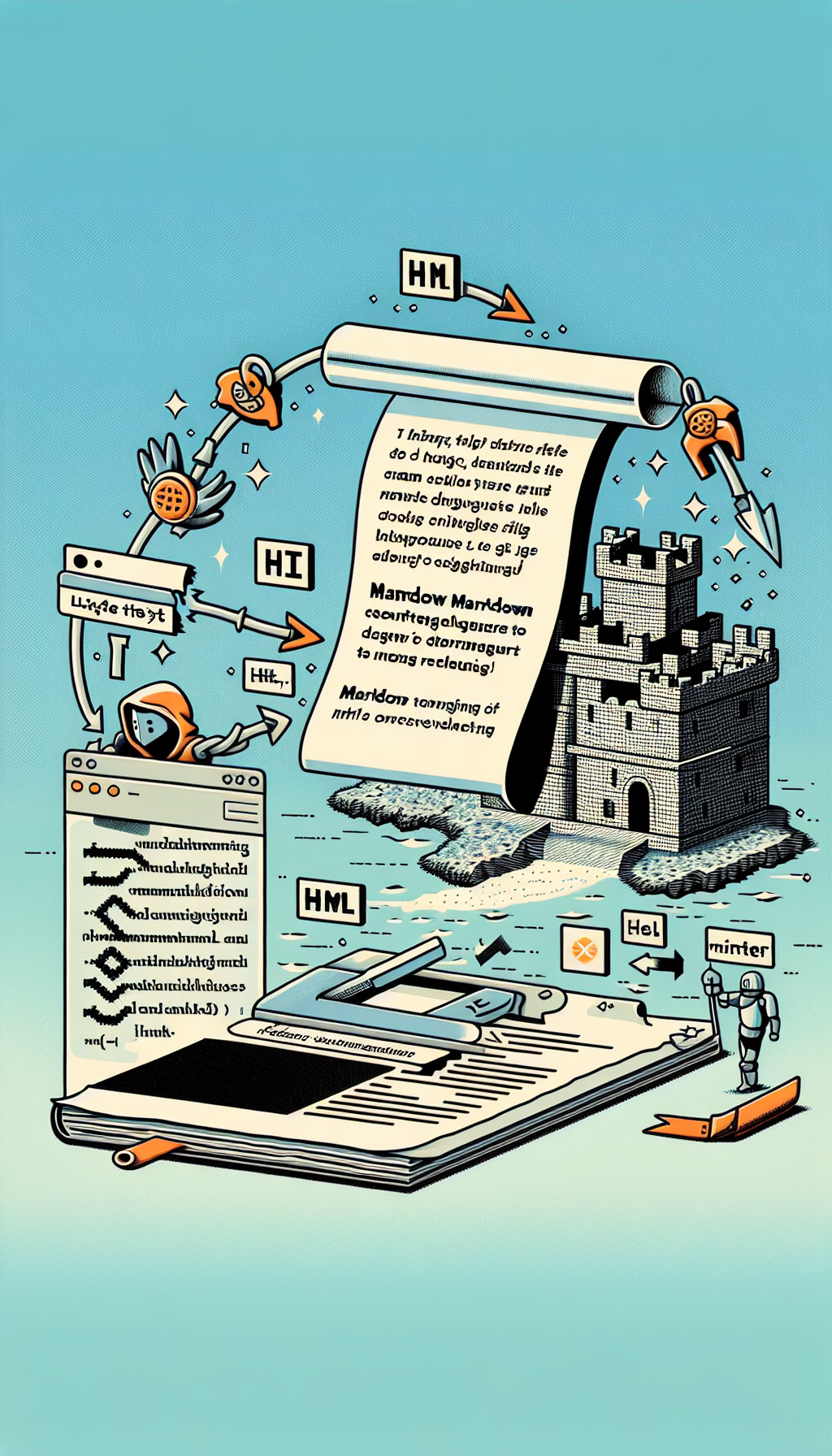
"Explore our suite of free Markdown toolsto convert, format, and enhance your documents with ease."
Introduction
Markdown is a popular lightweight markup language for creating formatted text using a plain-text editor. It's widely used due to its simplicity and readability. However, to publish Markdown content on the web, converting it to HTML (HyperText Markup Language) is often necessary. Pandoc is a powerful tool that can easily transform Markdown into HTML, among other formats. This article will cover the basics of using Pandoc for this purpose.
What is Pandoc?
Pandoc is a universal document converter that supports a wide range of file formats, including Markdown and HTML. It's widely appreciated for its flexibility and ability to handle complex file conversions seamlessly.
Installing Pandoc
Before using Pandoc, you'll need to install it. You can download the appropriate installer for your operating system from the Pandoc official website here.
On macOS and Linux, you can also use package managers:
# For macOS
brew install pandoc
# For Linux (Debian/Ubuntu)
sudo apt-get install pandoc
Converting Markdown to HTML
Once Pandoc is installed, converting a Markdown file to HTML is straightforward. Open your terminal or command prompt and run the following command:
pandoc -s input.md -o output.html
In this command:
-s(or--standalone) flag tells Pandoc to generate a standalone HTML document, including necessary boilerplate.input.mdis the path to your source Markdown file.output.htmlis the desired name for your HTML file.
Customizing the HTML Output
Pandoc not only converts files but also allows for extensive customization of the output. Here are a few common options:
Specifying a CSS File
To style your HTML file using an external CSS stylesheet, use the --css option:
pandoc -s input.md -o output.html --css=styles.css
Adding a Table of Contents
To include a table of contents, you can use the --toc flag:
pandoc -s input.md -o output.html --toc
Changing the Highlighting Style
If your Markdown file includes code blocks, you might want syntax highlighting. Pandoc supports several highlight styles:
pandoc -s input.md -o output.html --highlight-style=pygments
You can find a list of supported highlighting styles in the Pandoc documentation.
Using Templates
Pandoc allows the use of templates to control the structure of the output document. This can be beneficial for adding custom headers, footers, or other HTML code. You can create a custom template and use it with the --template flag:
pandoc -s input.md -o output.html --template=my-template.html
Automating with Scripts
For frequent conversions, you might want to automate the process with a script. Here’s a simple example using a shell script:
#!/bin/bash
for file in *.md; do
pandoc -s "$file" -o "${file%.md}.html"
done
This script will convert all Markdown files in the directory to HTML.
Benefits of Using Pandoc for Markdown to HTML Conversion
- Versatility: Pandoc supports a wide range of input and output formats.
- Customization: Extensive options allow for tailored conversion settings.
- Automation: Easily automate conversions for efficiency.
- Quality: Produces clean, high-quality HTML output.
Conclusion
Pandoc is a powerful and versatile tool for converting Markdown to HTML. Its flexibility, coupled with customization options, makes it a go-to choice for developers and writers alike. Whether you're converting a single document or automating a large batch, Pandoc makes the process efficient and straightforward.
I hope this article helps you understand how to use Pandoc for converting Markdown files to HTML!



Comments ()