Utilizing Excalidraw with Markdown
Excalidraw is a tool for creating hand-drawn diagrams. To use it with Markdown, create a diagram, export it as an image, upload it, and embed it using . This enhances content clarity and appeal.
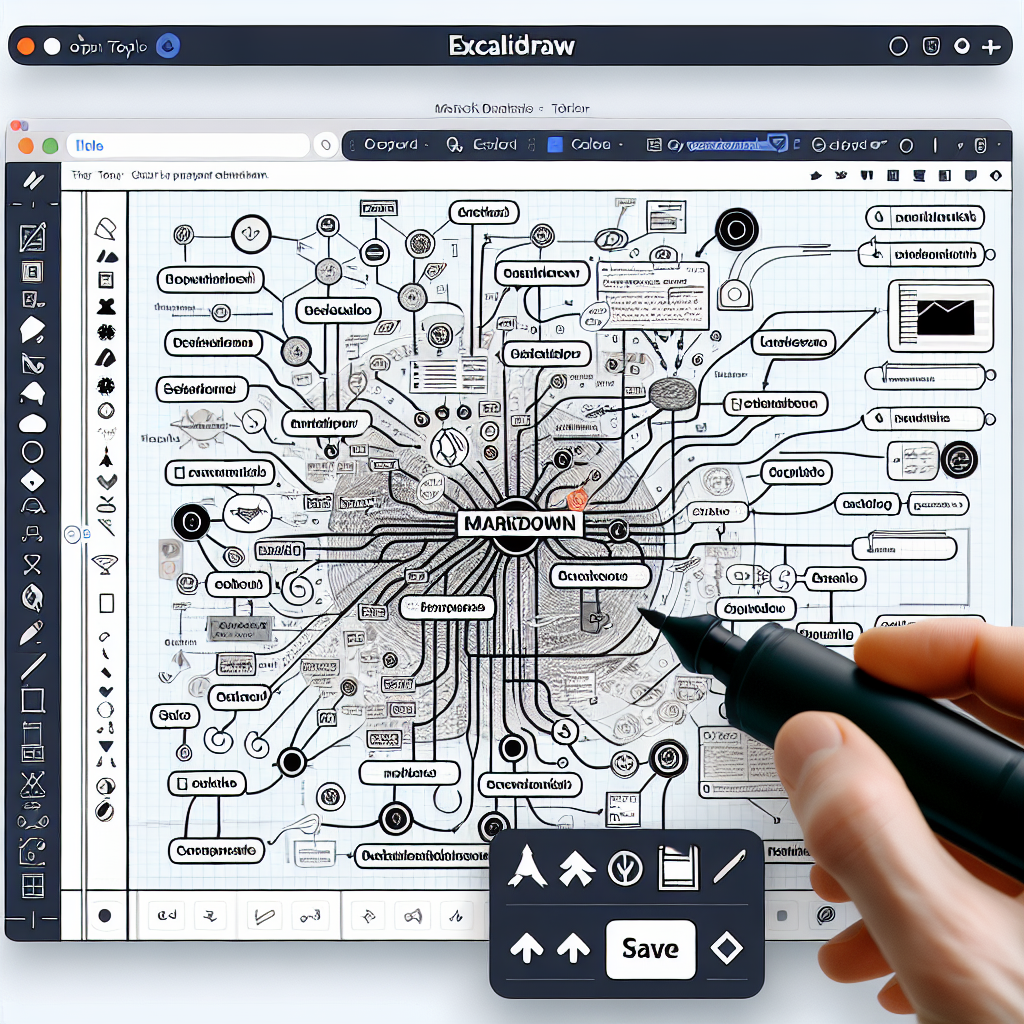
"Don't waste another minute formatting Markdown by hand. Try our free tools now and see the difference!"
ntroduction
Excalidraw is a popular web-based tool for creating hand-drawn style diagrams and sketches. Integrating Excalidraw diagrams with Markdown documents enhances the visual appeal and clarity of the content, making it easier to convey complex ideas effectively. This article explores how to use Excalidraw with Markdown.
What is Excalidraw?
Excalidraw is an online whiteboard tool that features a simple, intuitive interface for drawing diagrams, flowcharts, mind maps, and more. Its hand-drawn aesthetic adds a touch of creativity and personalization to your visuals.
How to Create Diagrams with Excalidraw
- Accessing Excalidraw: Visit Excalidraw in your web browser.
- Creating a Diagram: Use the toolbar to draw shapes, arrows, text, and other elements. You can customize colors, line styles, and more.
- Saving the Diagram: Once your diagram is complete, you can export it as an image (PNG or SVG) or share it directly via a link.
Integrating Excalidraw Diagrams with Markdown
To embed an Excalidraw diagram in your Markdown document, you need to follow these steps:
-
Exporting the Diagram: Save your Excalidraw diagram as an image file (preferably PNG for better compatibility).
-
Uploading the Image: Upload the image file to an image hosting service (e.g., GitHub, Imgur, or your own server).
-
Embedding in Markdown
: Use the Markdown image syntax to embed the diagram in your document:

Example
Here’s a practical example of how you might incorporate an Excalidraw diagram into a Markdown document:
## Project Workflow
The following diagram illustrates our project workflow:

### Steps
1. **Planning**: Define project scope and objectives.
2. **Design**: Create mockups and design specifications.
3. **Development**: Implement features and functionality.
4. **Testing**: Conduct QA testing and bug fixes.
5. **Deployment**: Deploy the application to production.
Benefits of Using Excalidraw with Markdown
- Enhanced Visuals: Adding diagrams clarifies complex concepts and improves understanding.
- Customization: Excalidraw’s hand-drawn style adds a unique, personal touch to your documents.
- Easy Integration: Exporting diagrams as images and embedding them in Markdown is straightforward and efficient.
Conclusion
Integrating Excalidraw diagrams with Markdown enriches your documents by combining textual explanations with visual aids. This approach not only enhances readability but also aids in better comprehension of complex ideas. Whether you’re documenting a workflow, explaining a technical concept, or brainstorming ideas, Excalidraw and Markdown make a powerful combination.



Comments ()